iClicker Support
This course will use iClickers in many lectures. In fact, everyone who registers in this course is expected to have an iClicker and to bring it to class every day. They are primarily intended learn how you think the lecture is going and see how well you understand what has been presented. They will be used often, and they will contribute to your participation grade. However, you will never be graded on whether the answers you submit by iClicker are “correct”. it is more of an attendance grade.
You must buy a physical iClicker. We do not support the iClicker phone app. Why not? Because for a class this size, campus wifi support is simply not good enough. We have tried to support the iClicker phone app in the past. We have even looked at alternative services, like Poll Everywhere. The result is, unfortunately, always the same. The online poll will periodically fail during lecture, resulting in students losing out on participation points. This is a case where the lower-tech solution actually is better.
Purchasing an iClicker
We do not care how you get an iClicker. You can purchase it. You can borrow it from a friend. Our only requirement is that no iClicker can be shared between two different students enrolled in CS 1110. Make the choice that is best for you.
There are two primary means of obtaining an iClicker.
- Cornell Store: The easiest solution, though occasionally out of stock.
- Amazon: A guaranteed solution, but one requiring shipping.
We need the iClicker relatively soon. We will start using them on the second day of class, though we will assume not everyone has one on that day. You absolutely must have one by the second week of class.
Registering an iClicker
It is not enough to purchase an iClicker. You must also register it with this course. Since we do not use Canvas, you have to register your iClicker separately. To do that, click the link above.
This link will take you to a page that looks like the Python lab server (because it is running on the same software). When you first log in, you will see that you do not have an iClicker registered under your name.
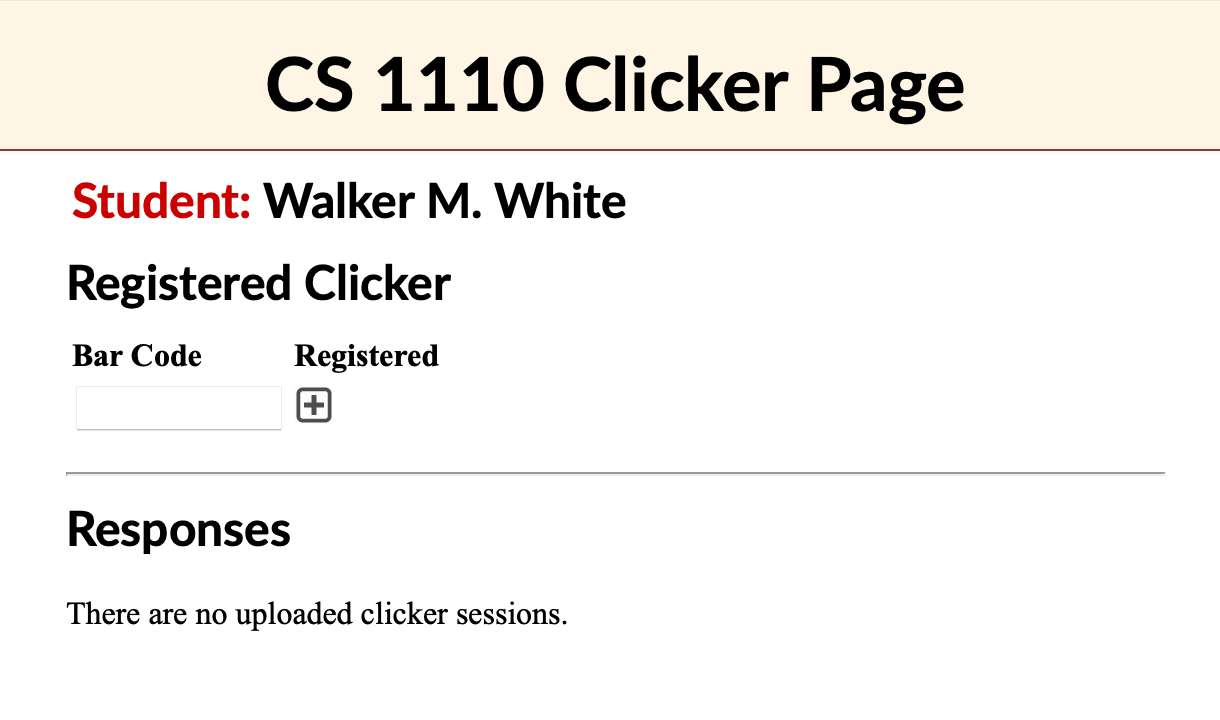
Look on the back of your iClicker for the “barcode”. It should be an 8-digit id composed
of letters and numbers. For example, in the picture below, the iClicker has the
id 48746C50.
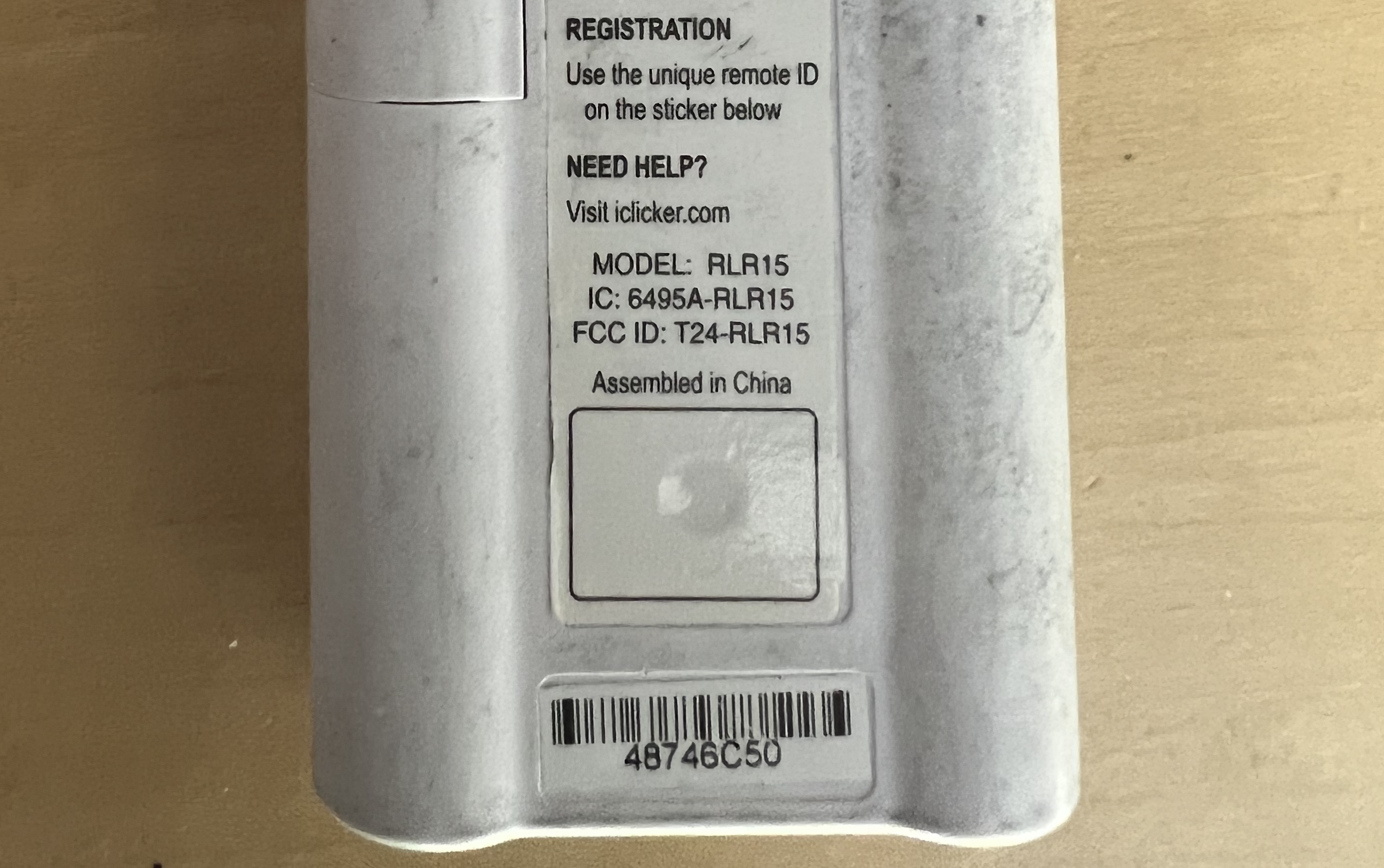
Enter you iClicker id into the website and press plus button. This will register the clicker under your name as follows:
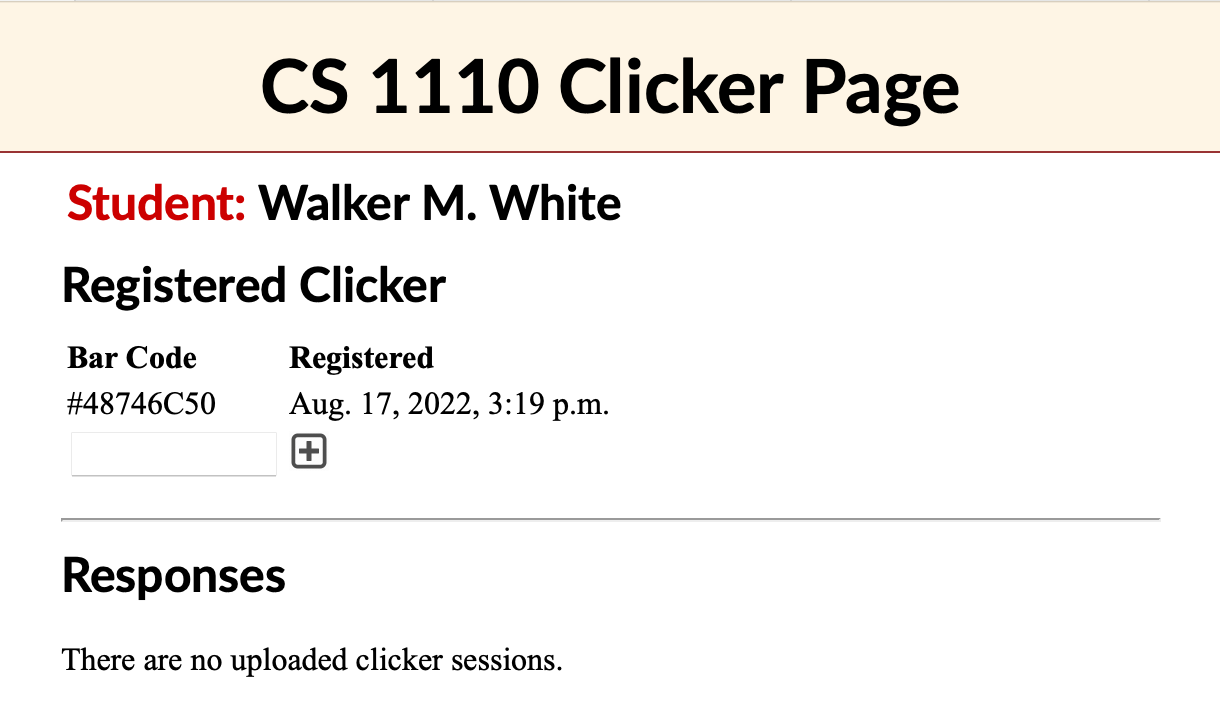
Monitoring Your Responses
You will notice that the web page for registering your clicker also keeps track of your responses. This page does not update in real time. We have to upload your responses to the server. We promise to do this roughly once a week. Do not contact us about missing responses until after a week has gone by.
