2. Importing preferences for automatic formatting
Eclipse has the capability to do so some automatic formatting whenever a file that is being edited is saved. This automatic formatting can make programs more readable and understandable. For example, Eclipse can automatically put spaces around operators like + and - and insert blank lines between methods —things that you should be doing yourself. Having Eclipse do these tasks saves you time and provides consistency.
Below, we give instructions for downloading and importing a file of such preferences. Seven steps have to be performed. Don't forget the important step 7! A list of most of the tasks performed is given at the end of this document.
1. Download this file CS2110EclipseCodeStylePref.zip and unzip it to get a .epf file.
2. In Eclipse, use menu item
File -> import
In the window that opens, choose General -> Preferences and click button Next.
 3. A new window will open, as shown to the right. Use button Browse to navigate to where you stored file CS2110EclipseCodeStylePref.epf and choose it. After you do this, button Finish will become enabled.
3. A new window will open, as shown to the right. Use button Browse to navigate to where you stored file CS2110EclipseCodeStylePref.epf and choose it. After you do this, button Finish will become enabled.
Make sure checkbox Import all is checked and click button Finish.
4. In the window that pops up, click Restart, because otherwise your workbench might be in an inconsistent state.
5. Once Eclipse opens again, use menu item Eclipse -> Preferences (Mac Os) or Window -> Preferences (Windows OS)
6. In the window that opens, choose Java -> Editor -> Save Actions.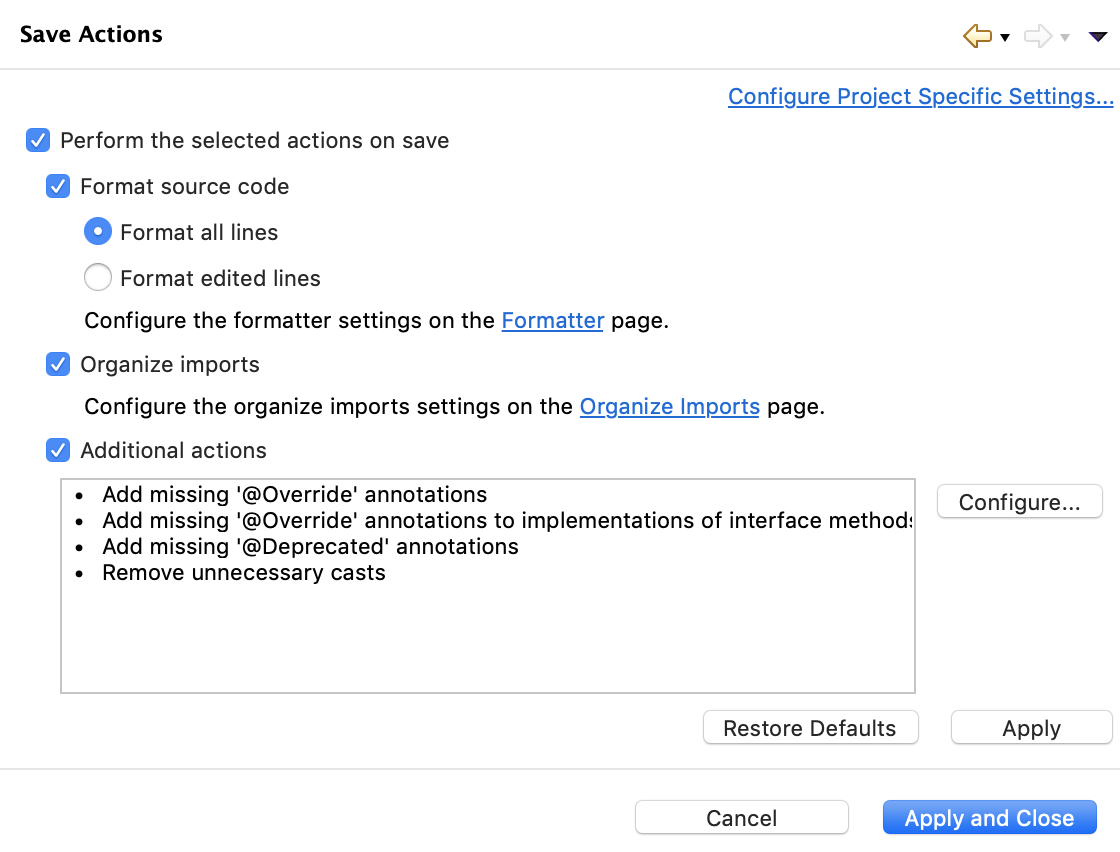 The window pane will now look as shown to the right. Make sure that these boxes are checked:
The window pane will now look as shown to the right. Make sure that these boxes are checked:
- Perform the selected actions on save
- Format source code
- Format all lines
- Organize imports
- Additional actions
Click button Apply.
7. Follow the instructions in this pdf file! It shows you how to tell Eclipse to perform other actions when a Java file is saved. It takes about 3 minutes to follow the instructions in this file, and it's well worth the effort.
Actions performed when a file is saved
- Insert a blank line between adjacent methods.
- Insert a space before and after each operator, like +, -, &, ||.
- Place each opening brace { at the end of a line (with a space before it), and never on a line by itself. Why? A scarce resource is the number of lines one can see at any point. Placing a brace on a separate line wastes this resource.
- Remove unnecessary parentheses in expressions, thus removing useless clutter.
- Remove a space before assignment operator = and put one space after it. This makes it look non-symmetric, which is good because assignment is not a symmetric operation. See this pdf file for the history of == versus == and why using = for assignment was a sad choice.
- Remove unnecessary uses of "this..
- Remove unnecessary casts.
- Format javadoc comments (which begin with "/**"). Lines are wrapped automatically to fit the standard width. If you want to insert a new line, use "<br>" before it, which is html for "line break", and hit the return key. We will explain such formatting during the course.
