

Cornell University
Computer Science Department
Masters of Engineering Project
Spring 1998
Han-Yang Lo
Sanjeev Topiwala
Joyce Wang
with
assistance from Keith Sollers
Under the supervision of:
Professor Fred B. Schneider
last
modified: Sunday, 4/26/98
Consumer User Manual
To begin using the V-óa$h software, you will need an account at the central V-óa$h bank. You can get set up for on-line purchasing at any time. Upon request, the bank will provide you with the necessary software, which is downloadable from the bank's FTP server or available directly from the bank. The instructions for establishing a purchasing account are provided in this Consumer User Manual. In addition to the software provided to you by the bank, you will also receive documentation and a public/private keypair to use in your transactions with the bank. A PIN number to access the keypair will be sent to you at your home address or given to you at the bank when you request the software.
You can request the software from the bank, or download it from the bank's FTP server. The download will include documentation and an encrypted public/private keypair. You will not be able to access the keypair without the PIN (not implemented). This will be sent to you via U.S. Post Office to the address you specify when setting up your account.
To install the software, create a new directory for V-óa$h banking on your hard drive. Extract the files into this directory. You will need the 10 digit PIN received in the mail to use the public and private keys which identify you to the bank. Without this PIN, you will be unable to withdraw or deposit money to the bank, and you will be unable to setup the V-óa$h software.
Fill out the electronic registration included in the software package, and send it to the bank. You will need to include your account number and public key information. The bank will reply with a set of challenge questions, which you should answer and return to the bank. At this time, if all is well, you will have completed the inital setup of your V-óa$h software. (The electronic registration has not been implemented. In addition, the PIN functionality will not be provided by April 27. 4/26/98)
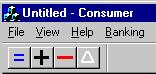 Using the Software ...
Using the Software ... When starting up the software, you will need to enter your PIN number or password before you are able to withdraw, deposit, or purchase items. Remember, all transactions are logged.
You can check the balance in your
V-óa$h wallet by clicking on the equals (=) icon
on the toolbar. ![]()
To withdraw money from your
account, click on the minus (-) icon on the toolbar. ![]() You will only be
able to withdraw money in $20 increments, as in ATM machines.
Remember, you have a daily allowance of $100 withdrawal. You will
not be able to exceed this limit. After you withdraw the money
from your account, you will be able to see your new balance by
clicking on the balance icon on the toolbar described above.
You will only be
able to withdraw money in $20 increments, as in ATM machines.
Remember, you have a daily allowance of $100 withdrawal. You will
not be able to exceed this limit. After you withdraw the money
from your account, you will be able to see your new balance by
clicking on the balance icon on the toolbar described above.
To deposit money from your V-óa$h
wallet into your account, click on the plus (+) icon on the
toolbar. ![]() Enter
the amount you wish to deposit. If you do not have the exact
change for deposit, the software will ask if you would like to
deposit the amount of exact change you have which is closest to
the deposit you had asked for. Click on yes or no. The balance in
your wallet will change to reflect the deposit, and the amount
will be credited to your account.
Enter
the amount you wish to deposit. If you do not have the exact
change for deposit, the software will ask if you would like to
deposit the amount of exact change you have which is closest to
the deposit you had asked for. Click on yes or no. The balance in
your wallet will change to reflect the deposit, and the amount
will be credited to your account.
There may be times when you will
be unable to purchase items from a merchant because you do not
have the coins to make up the correct amount. For example, if you
have one 4 cent coin, and you would like to buy a 3 cent item,
the software will be unable to process your request. At such
times, it can be convenient to get change from the bank. The
change (delta) icon on the toolbar allows you to get change for
the highest denomination coin in your wallet. ![]() This does not reflect
on the daily amount you are allowed to withdraw, since it
maintains the balance in both your wallet and your bank account.
This does not reflect
on the daily amount you are allowed to withdraw, since it
maintains the balance in both your wallet and your bank account.
You must first configure your browser to accept the proprietary V-óa$h files from the Internet. The first time you would like to use the software to purchase something on-line, you will be asked to download the file or open it with an application. Choose "Open," and find the the V-óa$h application to open it with. Future transactions will automatically use this software for the files. We only support the use of this software with Netscape 3.1. Future versions will provide support for other browsers. (The reason for this is that the software does not know where to look for the files it needs. Future versions will change the PATH variable for use with V-óa$h.)
If you find a V-óa$h compliant merchant on-line, and you would like to purchase something on the webpage, simply click on the "Purchase" icon. The purchasing information may be merchant-specific, so be sure to read the instructions provided on the merchant's web page. In general, the browser will launch your V-óa$h wallet with the appropriate merchant information. A dialog box will come with the total amount, and ask if you would like to accept the purchase. If you do not, simply click the Cancel button. Otherwise, click OK. There may be times when a dialog box comes up, asking if you would like to get change. This happens because the merchant always assumes you have exact change. If you don't, the software will connect to the bank automatically, and get change for you. Click on the OK button, and the purchase will continue. If you are not able to connect to the bank, you will be unable to buy that amount from the merchant. The merchant will send you a receipt for the purchase.
Double spending is when you use a V-óa$h coin more than once. It is unlikely that you will ever receive double spent coins, unless you tamper with the software. In the event that you try to use a coin that has been used before in depositing or purchasing, the bank will reject the coin(s), and they will be marked as "bad" in your wallet. You will be unable to spend these coins, and will need to talk to the bank in person to straighten this out if you would like to be able to use the coins.
The consumer logs include:
Specifications
Design
Documentation
Consumer User Manual
Merchant
User Manual
Bank User Manual
Demonstration
of V-óa$h