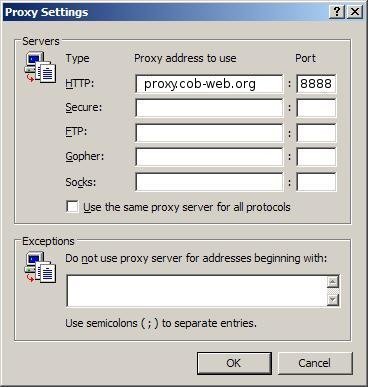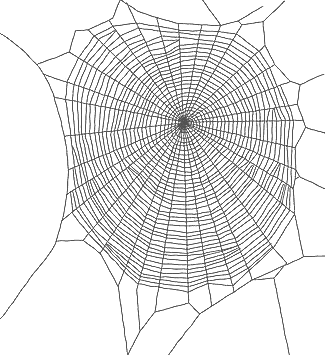 |
HOW TO USE COBWEB
|
There are two ways to route requests through CobWeb.
- Rewriting URLS: The simplest way to use CobWeb is to
rewrite URLs. To make an HTTP request through CobWeb,
simply append ".cob-web.org:8888" to the host name of the
web page you wish to load. For example, to load google.com through
CobWeb, simply type
"http://www.google.com.cob-web.org:8888" in your
browser's location bar. This automatically sends your request to a
CobWeb node. This approach works with any browser.
Try it!
- Proxy interface: You can also explicitly configure your browser
to use CobWeb as a proxy. CobWeb will automatically assign a proxy node that
is closest to your computer. Instructions for how to do this for Mozilla/Firefox
and Internet Explorer are shown below.
-
Proxy interface for Mozilla/Firefox
In Mozilla
or Firefox,
open "Tools - Preferences" from the menu bar to pop up the following
dialog box:
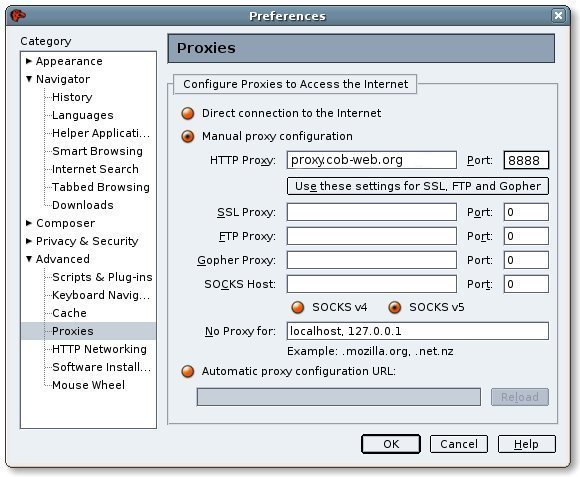
Select the "Advanced - Proxies" settings.
Click on "Manual proxy configuration" and change the HTTP Proxy setting
to point to "proxy.cob-web.org".
Set the port number to 8888. Click OK. Your browser will now direct all
web trafifc through the CobWeb proxy closest to you.
To undo these changes, simply open the same dialog box and select
"Direct Connection to the Internet".
Proxy Interface for Internet Explorer
In Internet Explorer, click on "Tools - Options" from the menu bar. The
following dialog box will be displayed.
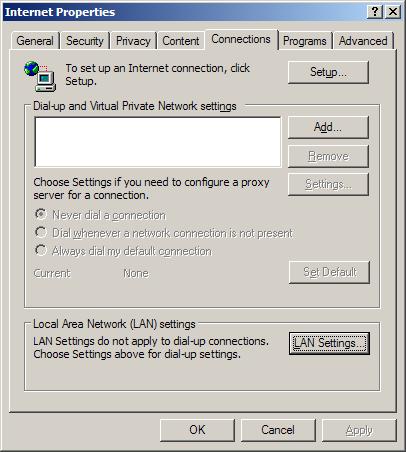
Click on "LAN Settings"
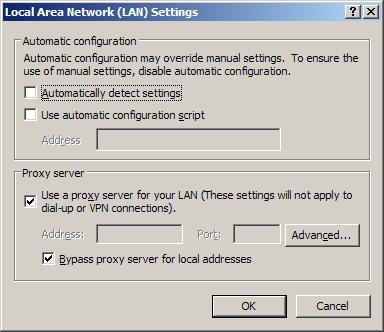 ]
]
Now click on the "Advanced Button"
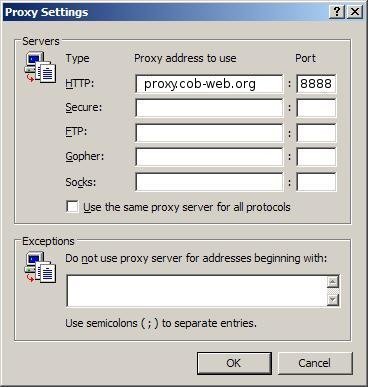
Finally, change the HTTP proxy to use "proxy.cob-web.org". Set the
port number to 8888. Internet Exporer will now begin to send all HTTP
requests through CobWeb!
Happy browsing!

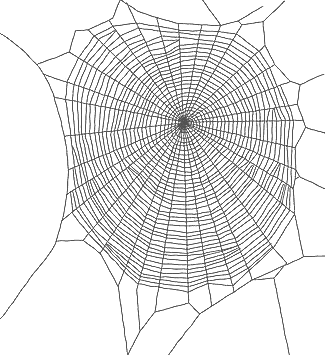
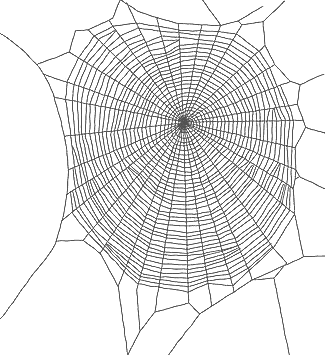
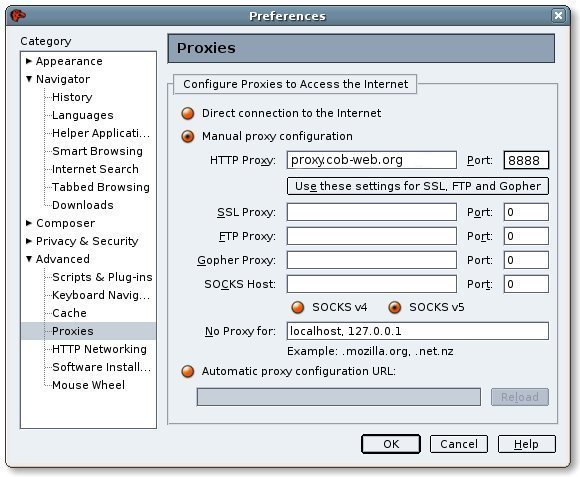
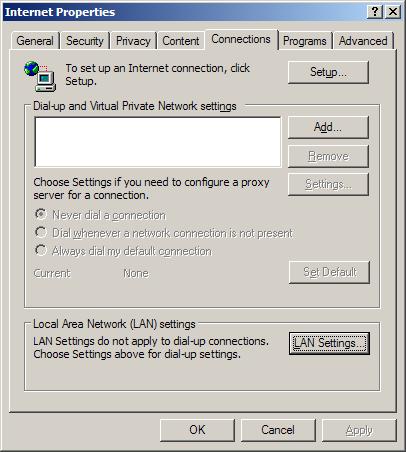
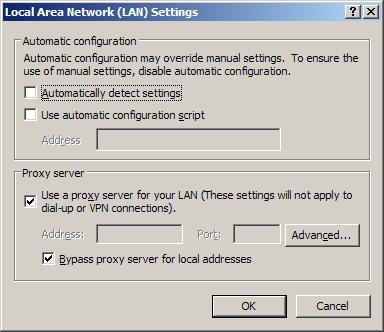 ]
]