We assume you are using Windows 10.
Step Win1
Download either the 64-bit or 32-bit installer for Python listed below (they are for Anaconda Python 3.8.8). If in doubt, the 32-bit version should work on all systems.
Then double-click the downloaded file and follow the directions that get displayed. (Note: you will probably see "2021.05" where the images below say "2020.02".)
All Users (requires admin privileges)" and then click Next.
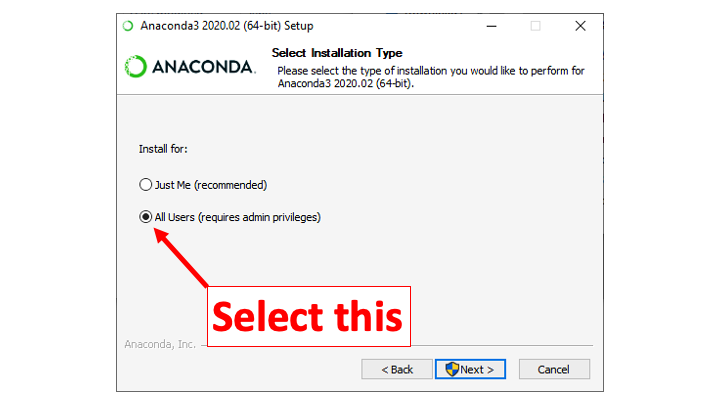
Yes.
Next.
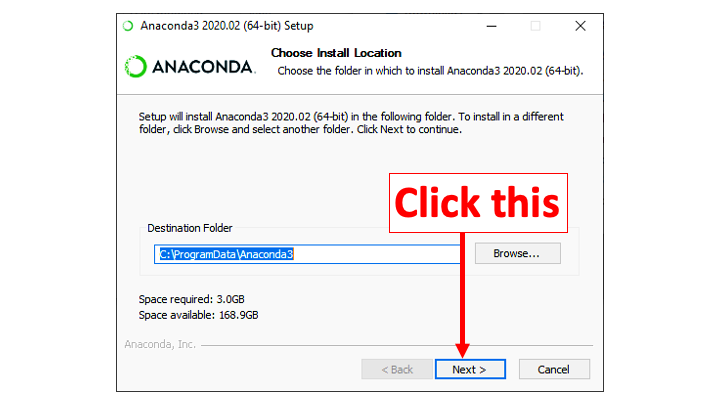
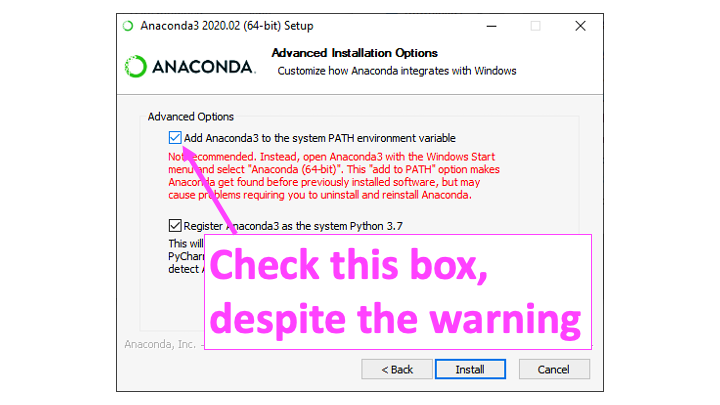
Next.
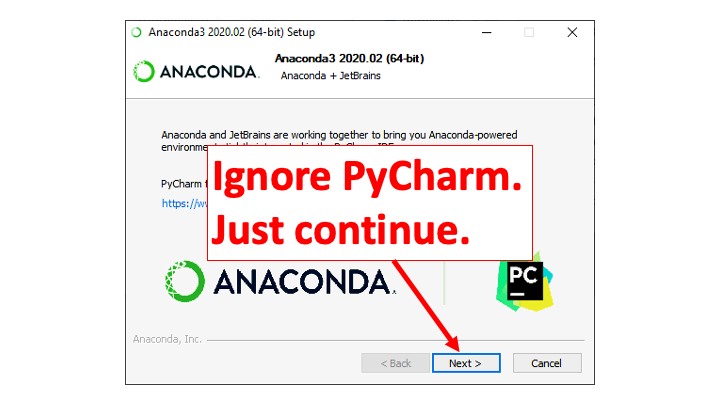
This step is just a placeholder to make sure you saw that you need to do Step Win2!