T-Th 9:05
or
T-Th 11:15
in Olin 155
CS 1110: Introduction to Computing Using Python
Spring 2017

Main
About: Announcements
Staff
Times & Places
Calendar
Materials:
Texts/Clickers
Python/Komodo
Command Shell
Terminology
VideoNote
Handouts:
Lectures
Assignments
Labs
Assessment:
Grading
Exams
Resources:
CMS - direct link
CMS usage notes
Piazza
AEWs
FAQ
Python Docs
Python Tutor
Other Courses
Style Guide
Academic Integrity
Assignments
As a general rule, assignments will be due every two weeks. These are more involved than labs and, unlike labs, are graded for correctness. You will also learn more about programming from the assignments than from anything else we do in class. So take them seriously!
| Assignment | Task | Deadline |
|---|---|---|
| Assignment 1 handout | Currency Conversion (last updated Feb 17, 10:15am, changes documented on page "0" - you may need to refresh the pdf) | Thursday, February 23rd |
| Assignment 2 handout | Frame and Object Notation | Tuesday, March 7th |
| Assignment 3 handout | Text Analysis (last updated Wed Mar 29, 3:00pm, changes documented on page "0" - you may need to refresh the pdf) | Thursday, March 30th |
| Assignment 4 handout | Tournaments | Thursday, April 20th |
| Assignment 5 handout | Citizen Pac | Wednesday, May 10th |
Usage notes on CMS
Before contacting a staff member, read the points below. If you contact us and the answer is here, we will direct you to this page.
If you have attempted the following and taken your necessary screenshots, but still have a CMS issue, contact cs-1110mgmt by:- Friday at 2pm if the deadline falls on the weekend (anytime between Friday 5pm and Monday at 9am)
- 2pm on the day of the deadline (deadlines Monday 9am - Friday 5pm)
- You can overwrite an old submission with a newer submission at any time up to the deadline; the staff can see the latest (and in fact all of your) submissions. We therefore recommend that you first submit
your partial progress early, following the timelines given above, and then resubmit updated versions as the day progresses.
You should not wait until the last minute to make your first submission, because some unforeseen problem could occur that causes your files to fail to upload. Given that you've been warned to submit early, do not expect that we will accept work that doesn't make it onto CMS on time.
- How can you tell whether your files have been uploaded? You have several options, and we recommend you do all of them.
- Set your CMS notifications so as to receive an email whenever "your group [this includes just you if you aren't grouped] successfully uploads a submission".
- Look under the line "Submitted" on the page for the specific assignment in CMS.
Here is what you would see for a person who has NOT successfully submitted files:
Here is what you would see for a person who HAS successfully submitted files: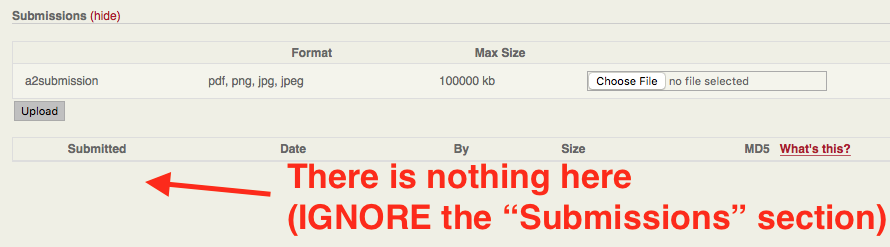
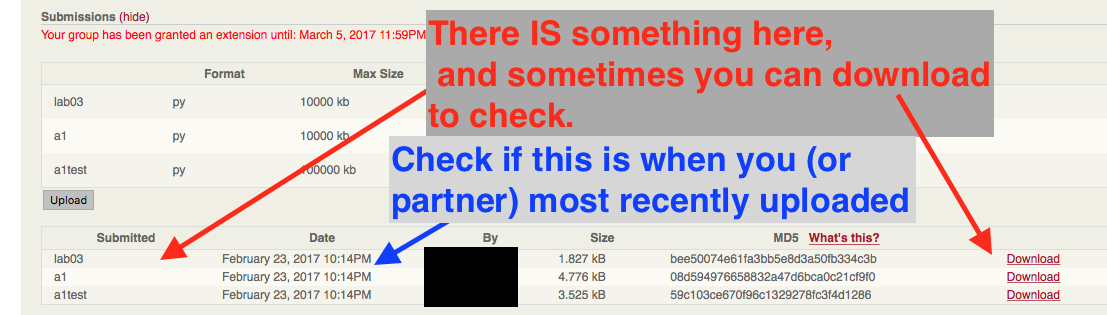
- Take a screenshot of the submission screen after submitting. This is what a good screenshot looks like.
In particular, it has (a) the assignment name and due date, (b) the names of the files submitted, (c) the time and date of most recent submission, and (d) underneath the grey box (hidden for privacy issues), your or your partner's NetID. We suggest you keep this screenshot in your back pocket in case there are any CMS server issues. If you encounter an issue in regards to CMS submissions and your assignment, include this screenshot in your email / post to the staff.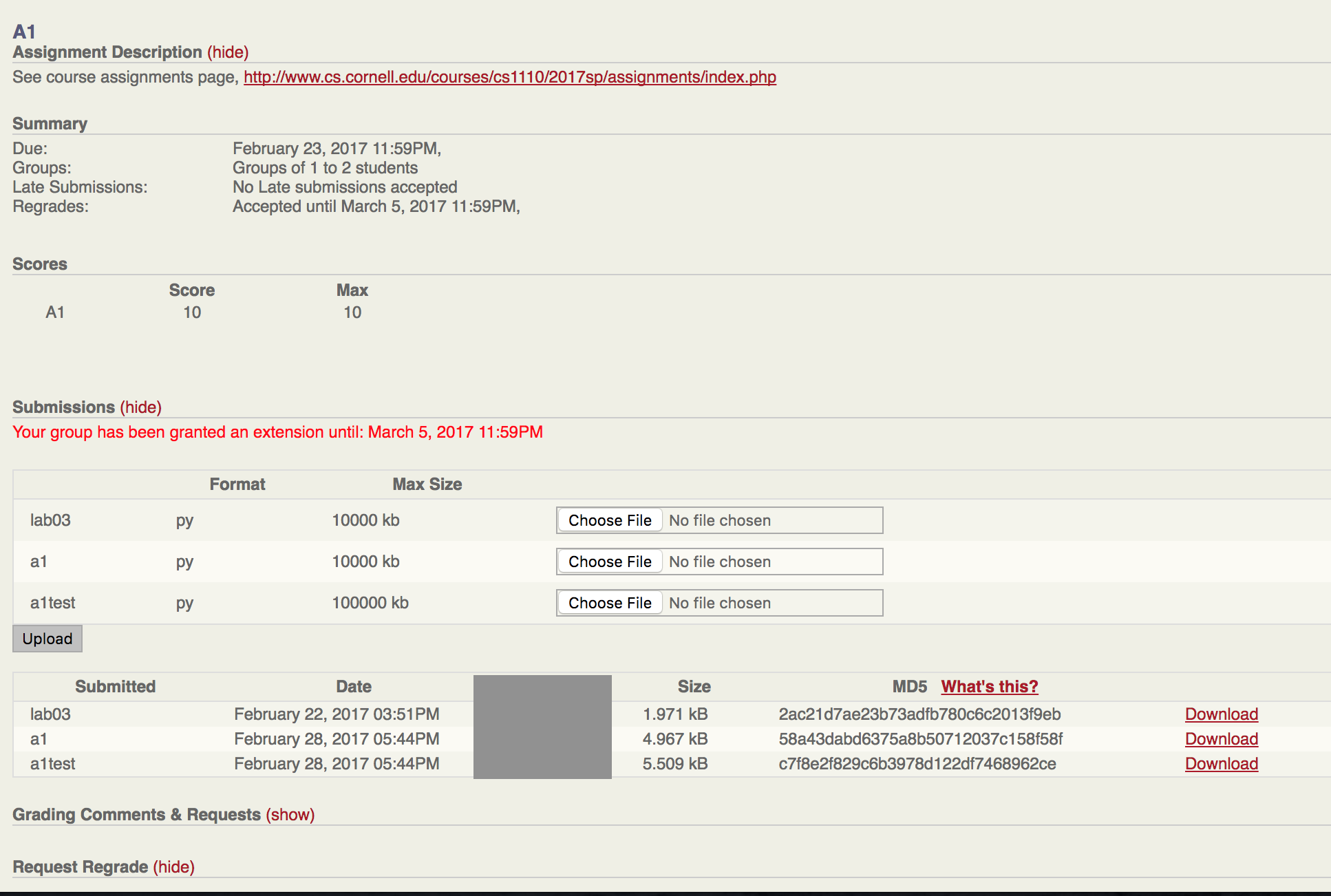
- Here are the steps to form a group on CMS.
- Both of you set your CMS notifications so as to receive emails about group invitations
- One person issues a request on CMS, from the relevant assignment page.
- The invitee must accept on CMS. (Any other pending invitations to the invitee are automatically declined.)
- Only one person submits the files for the assignment --- but in our grading interface, the files will be available under both students' names. (If the other partner subsequently submits, their submission will replace the previous one. This may or may not be what you want.)
- On the page for an assignment, if you don't immediately see the grader feedback, click on the
red word "show" next to the words "Grading Comments & Requests (show)." See screenshot below.
-
If online regrade requests are enabled for a coursework item, and you want to submit a regrade request, on the page for that assignment, look for the line "Request Regrade". You may then need to click on the
red word "(show)" next to it, to reveal the checkboxes and comment box for requesting a regrade.
See the bottom of the screenshot below, provided by Molly Feldman (for a different class):
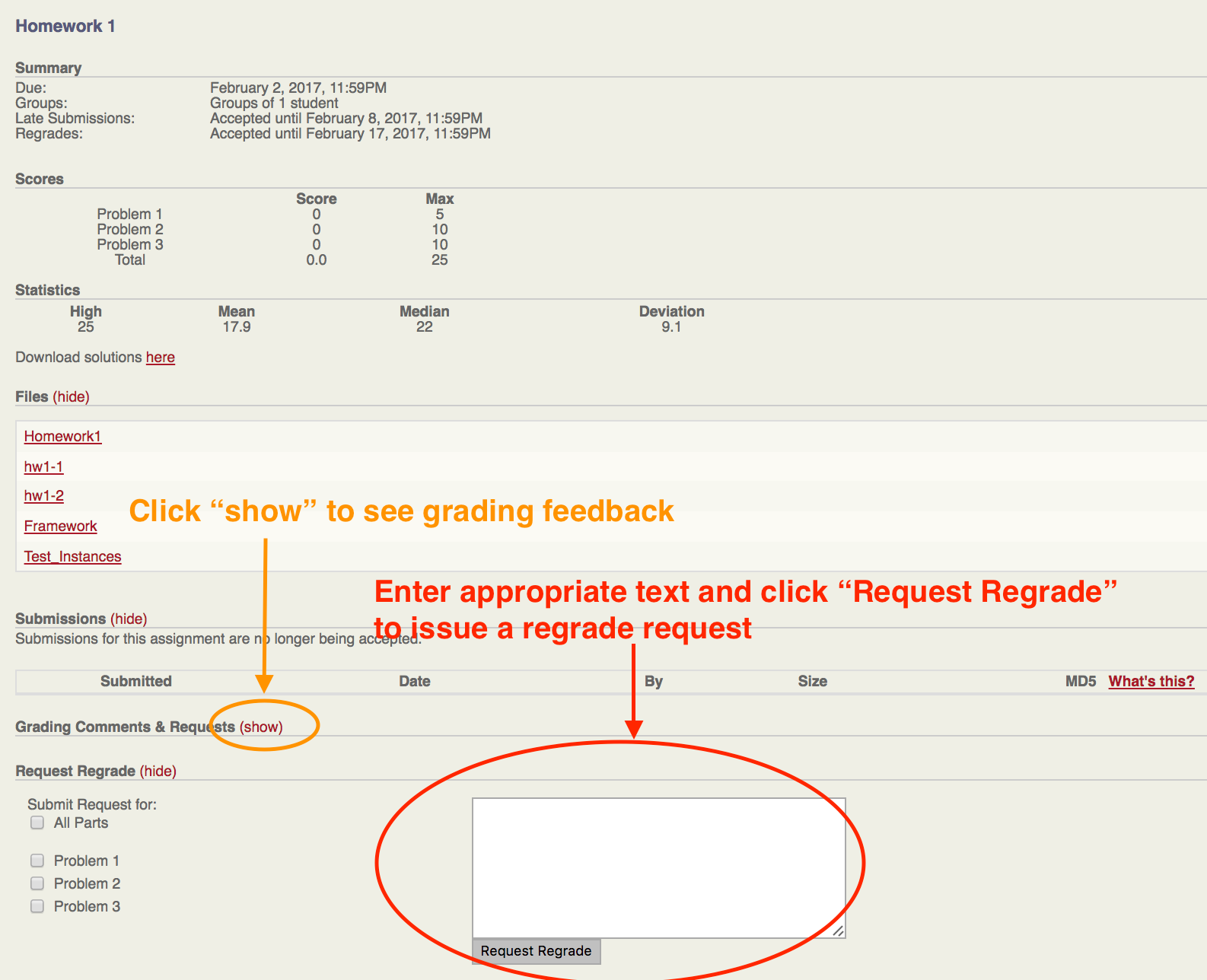
-
If you have attempted the above and taken your necessary screenshots, but still have a CMS issue, contact cs-1110mgmt by:
- Friday at 2pm if the deadline falls on the weekend (anytime between Friday 5pm and Monday at 9am)
- 2pm on the day of the deadline (deadlines Monday 9am - Friday 5pm)