Polling Software
Polling is an important interactive part of this course. Historically, we have used iClickers. However, iClickers cost money. So in an attempt to reduce cost to students, we will be using Poll Everywhere this semester.
Poll Everywhere is free, but it requires that you have a device suitable for connecting to the server during class. This is typically a smartphone or a laptop. However, most of our questions are designed so that a normal phone with texting capabilities is sufficient.
We will not poll every lecture. However, on days with polling, we will always start the class with a polling question. This will allow you time to take out your device and make sure it is functioning normally.
Account Creation
Before the second lecture you will need to create a Poll Everywhere account. Go to
https://www.polleverywhere.com/
and choose Log In from the top right. In the box that is provided you should give
your Cornell Net ID email address (e.g. ewe2@cornell.edu) and click Next. Once you
do that, you will see the option to Log in with Cornell Net ID. Click that button to
take you to the traditional Net ID sign on page. Once you do that, your account is created.
It is important that you create your account with your Cornell Net ID email address. Do not use any other e-mail address as it will not be possible to identify you when assigning participation credit.
Web Access
Once you have an account, you can access the polling questions at any time using either a laptop of a phone with web browsing capability. The link for polling questions will be
all semester long. Alternatively, you can access this link at any time by clicking the Poll Everywhere icon at the bottom of the course homepage:
Note that polls will only be active during class time. Outside of class time, this link will take you to an inactive page saying “Waiting for cucs1110’s presentation to begin…”
App Access
In addition to web browser access, Poll Everywhere has a dedicated app. There are apps for both iOS and Android, as well as a beta app for laptop use (for now, laptop users should use web access only). To download the app for your device, go to
https://www.polleverywhere.com/mobile
Inside the app, you can join the class using the link above. Or you can simply scan this QR code:
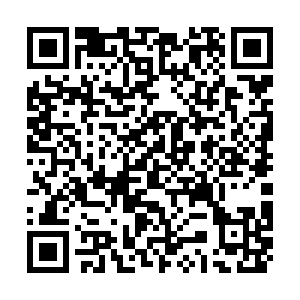
Texting Access
For accessibility reasons, most polling in this course will be multiple choice questions that support texting access as well. To text an answer to a poll,
- Text
CUCS1110to 22333 - Text your multiple choice answer as a number (1, 2, 3, etc.)
For non-multiple choice questions, the instructor will explain how to text your answer in class.
