This is a simple written assignment where you are going to diagram a few call frames. This assignment should (hopefully) only take you two or three hours. So even if you are busy revising assignment 1, you should be able to do this assignment as well. With that said, keep track of the actual time that you spent on this assignment for the survey.
“Diagramming” is what we do in the lecture notes where we draw boxes to represent
function calls and folders to represent the objects. These are a way of giving us
a visual representation of what is going on in the computer when it runs Python.
The purpose of this assignment is to solidify your understanding of how function
calls work.
Authors: W. White, L. Lee, and S. Marschner
Learning Objectives
This assignment is design to help you understand the following concepts.
- The use call frames to model function execution.
- The difference between a call frame and global space.
- The use of folders to represent Python’s handling of objects.
Table of Contents
- Academic Integrity and Collaboration
- Diagramming Conventions
- Assignment Instructions
- Finishing Touches
Academic Integrity and Collaboration
This assignment is a modified version of an assignment given in a previous semester. Please do this assignment without consulting (or seeking) previous solutions. Consulting any prior solution is a violation of CS1110’s academic integrity policy.
We also ask that you do not enable violations of academic policy. Do not post your solutions to Pastebin, GitHub, or any other publicly accessible site.
Collaboration Policy
You may do this assignment with one other person. This does not have to be the same person that you partnered with in the previous assignment. You are free to change partners after every assignment.
When you upload your pdf to Gradescope, you will be given the option to add a person to the submission. You may find these instructions helpful. You also must work together. It is against the rules for one person to to fill out this assignment and just have the other person put their name at it. Other than your partner, you may not collaborate with anyone else on this assignment.
The Python Tutor
We have demonstrated the Python Tutor several times in the lesson videos. As you may realize, using the Tutor makes (parts of) this assignment really easy. We are perfectly okay with this. It is a good way to help you understand the formalism if you are particularly lost.
If you used the Python Tutor to help you with part of the problem, please cite this (for each part that you used it) in your submission. We will not take off any points if you use the Tutor and cite it. We only want a citation to be consistent with our academic integrity policy.
Assignment Help
Even though this is just a written assignment, some of you may still have some difficulty with it. You might not completely understand how function calls work or the purpose of folders. If you are lost, please see someone immediately. This can be the course instructor, a TA, or a consultant. Do not wait until the last minute, as the course staff can get overwhelmed just before an assignment deadline. See the office hours page for more information.
Diagramming Conventions
Most of our diagramming conventions follow the lecture notes. However, just to be safe, we will make our conventions explicit here.
Diagramming Variables
A diagram for a variable should include the variable name and a box for the value. Here
is a diagram for the variable b, currently holding the integer 2:
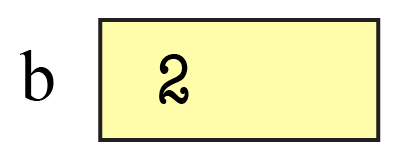
When we reassign a variable, we cross out the old value and replaced it with the new
value. For example, if we reassign b to 3.5, we get
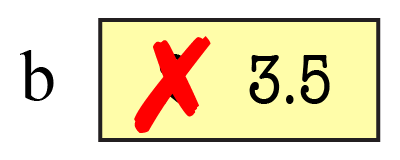
You only need to do this at the step it changes. In future pictures, we can drop the 2 and just use 3.5 as follows:
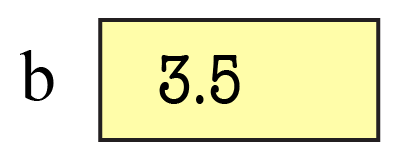
When writing the value, the only rule is to make sure it is unambiguous what the value is, and what type it is. Write floats with a decimal point or in scientific notation, write strings with quotes around them, and so on.
Diagramming Objects
All values in Python are objects, but we only bother to draw an object separately
from variables referring to it if the object is mutable (e.g. the contents of the
folder can be changed). All of the basic types – int, float, bool, and
str – are immutable. Therefore we draw all of these values inside the variable
referring to them.
So far the only mutable objects we have seen are those with named attributes, like
those of type Point3.
You will not be responsible for figuring out how to diagram an object of an arbitrary class. For any mutable object (which requires a folder), we will show you how to diagram all objects of its class. When you diagram an object you should obey the following conventions:
- The folders identifier (ID, or true name) should be unique and go on the folder tab.
- The class (type) of the object should go at the top right of the folder.
- The attributes should be listed inside the folder and diagrammed just like variables.
For example, a folder for an object of the type Point3
demonstrated in Lesson 11 might look like this:
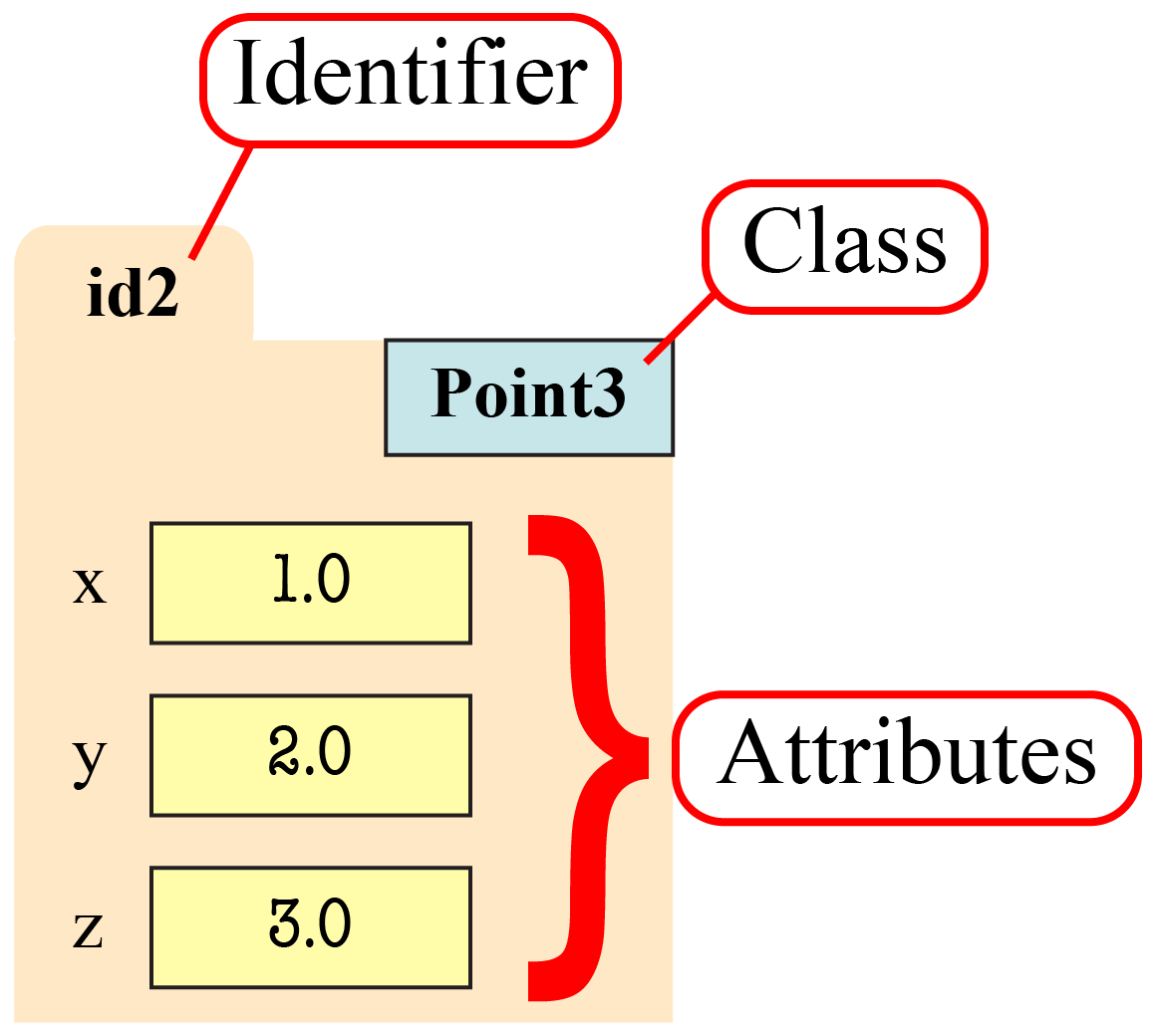
Diagramming Function Calls
Call frames are the way we diagram the temporary workspace for variables used during a function call. Diagrams of frames should obey the following conventions:
- The top left corner is a box with the function name.
- The top right is the program counter, the next line of code to execute.
- The instruction counter should start at the first line of executable code in the body.
- Local variables and parameters are both drawn in the frame body.
- Local variables are not added until their assignment statement finishes executing.
- Otherwise there is no distinction made between local variables and parameters.
See the lecture notes for more details on how to create a call frame at the start of a call. To help you with the instruction counter, we will always number the lines of code for you. For example, suppose we have the procedure
1
2
3
4
def print_name(last, first):
"""Prints a greeting to 'first last' """
greet = 'Hello '+first+' '+last+'!'
print(greet)
If we execute the call print_name("White","Walker"),
then the call frame starts out as follows:
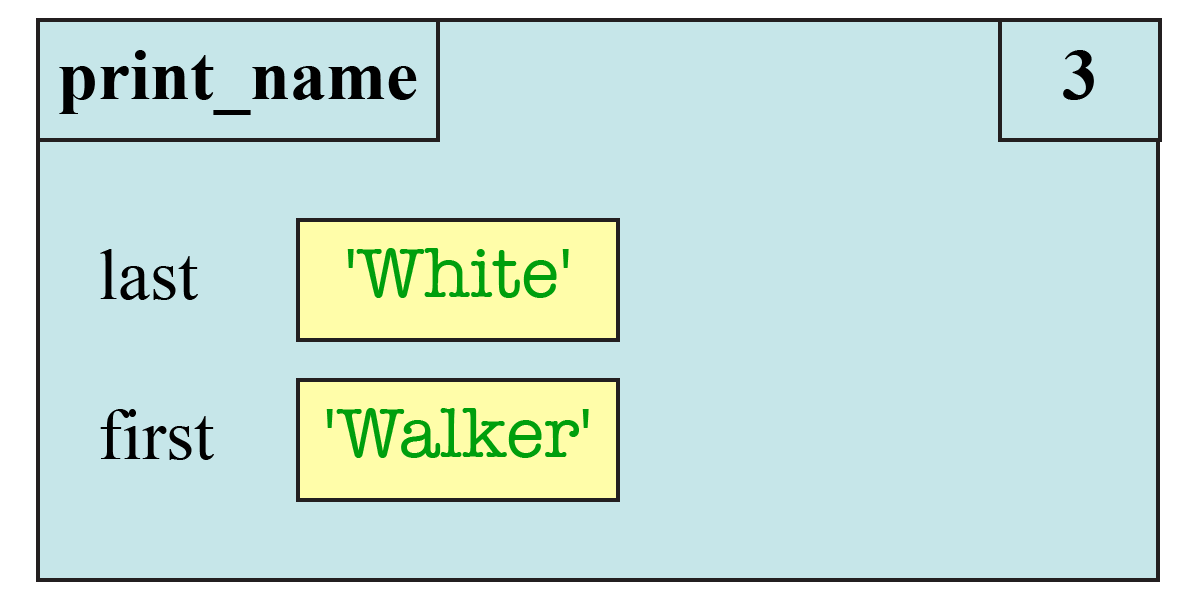
Notice the initial line number is 3. Line 2 is the docstring and hence is not an executable line of code.
The Evolution of a Call Frame
A call frame is not static. As Python executes the body of the function, it alters the contents of the call frame. For example, after we have executed line 3, the call frame has changed to look like
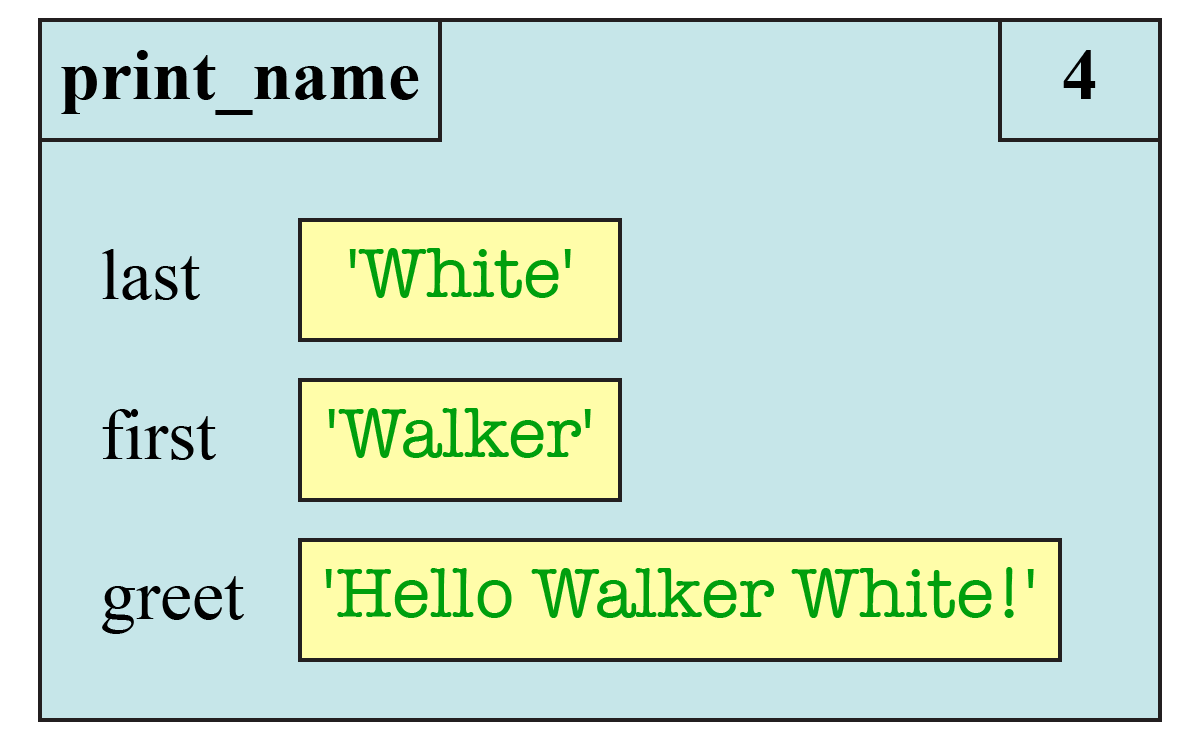
This is not a new call frame. This is the same call frame shown at a different point in time. The call frame does not go away until the function call is completed. When we diagram a call frame, we are actually diagramming a sequence of boxes to show how it changes over time. It is the same idea as creating an animation as a sequence of still images.
As a general rule, we should draw a separate frame diagram for each value of the instruction counter, corresponding to a single line of Python code. The diagram above refers to the call frame after we finish line 3. Once we finish line 4, the diagram for the call frame is as shown below.
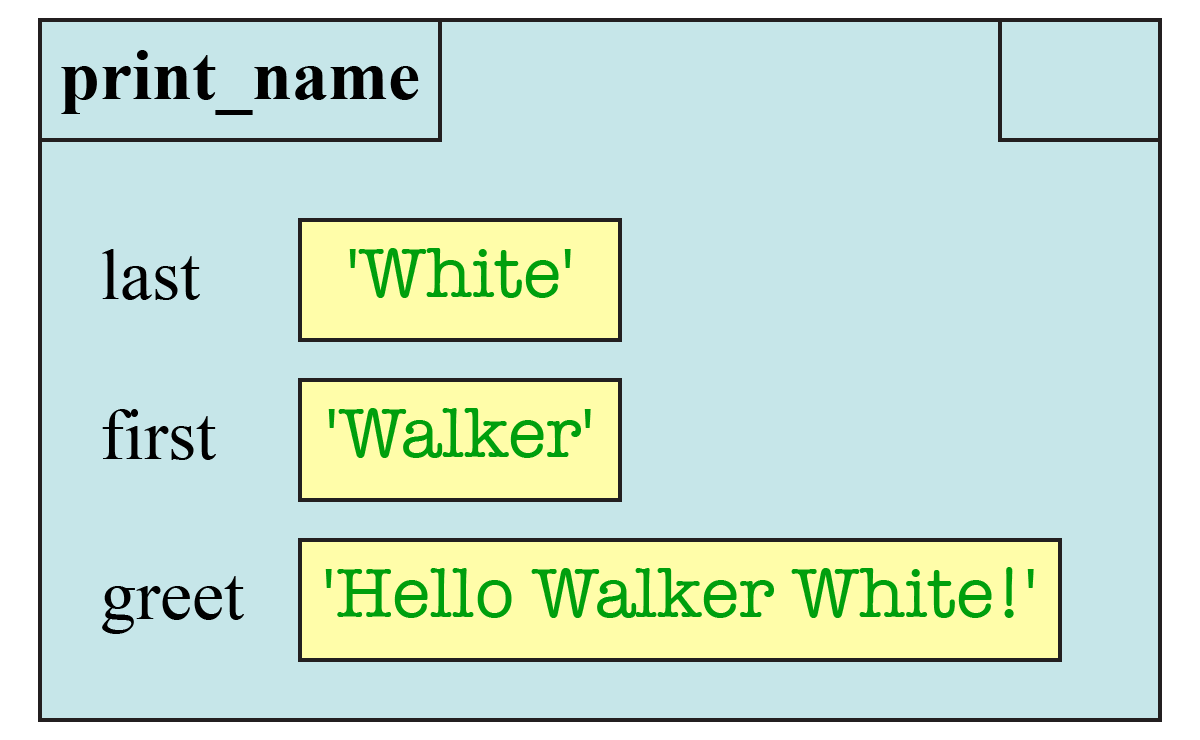
Note the instruction counter is blank. That is because there are no more instructions to execute. However, the call frame is not yet deleted. To represent the deletion of the call frame, we draw one more diagram, crossing out the frame.
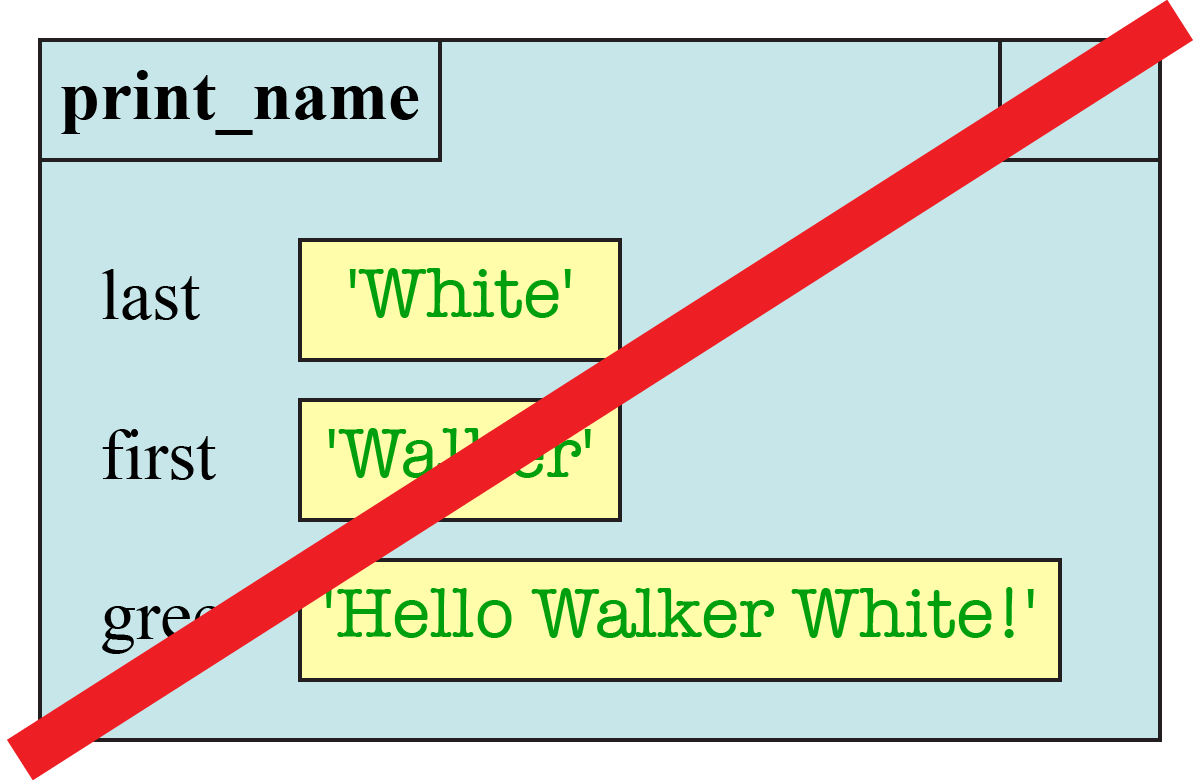
Frames and Return Values
Remember from class that fruitful functions have a return value. For example, consider the following variation on a function from the lesson videos.
1
2
3
4
def to_centigrade(x):
"""Return the value of x in centigrade"""
tmp = 5*(x-32)
return tmp/9.0
When you execute a return statement, it makes a special variable called RETURN which
stores the result of the expression. For example, suppose that we have the function call
to_centigrade(212.0)After executing line 3 of the code above, the call frame is as follows:
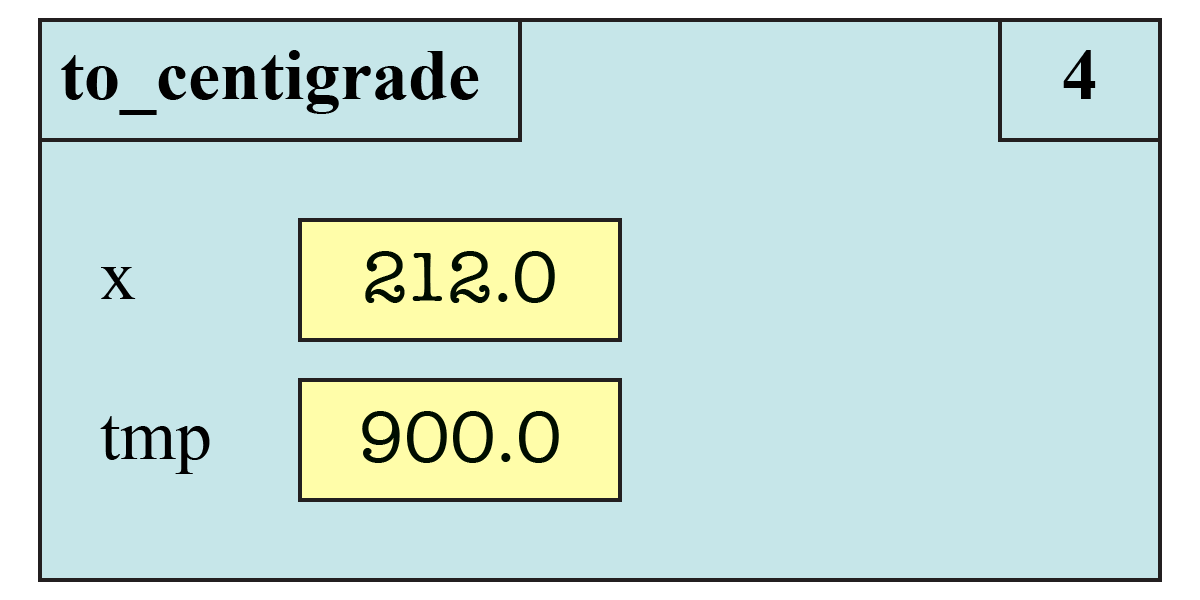
When you execute the next line, the instruction counter becomes blank (because
there is nowhere else to go), but you add the RETURN variable.
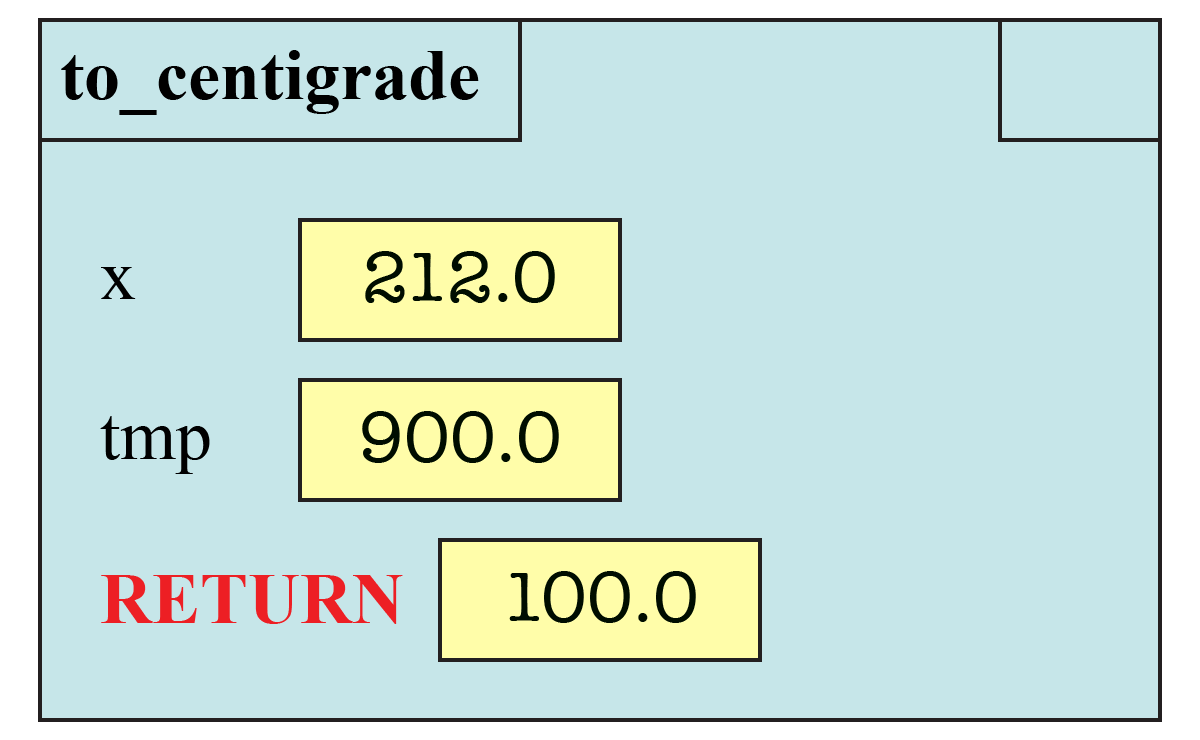
If you play with the Python Tutor,
you will note that it always adds a RETURN variable, even for procedures
(i.e. functions with no return statement). In that case the Python Tutor stores the value
None in the RETURN variable.
For example, when visualizing the call
print_name("White","Walker")this is what the Python Tutor says that the frame looks like just before it is erased.
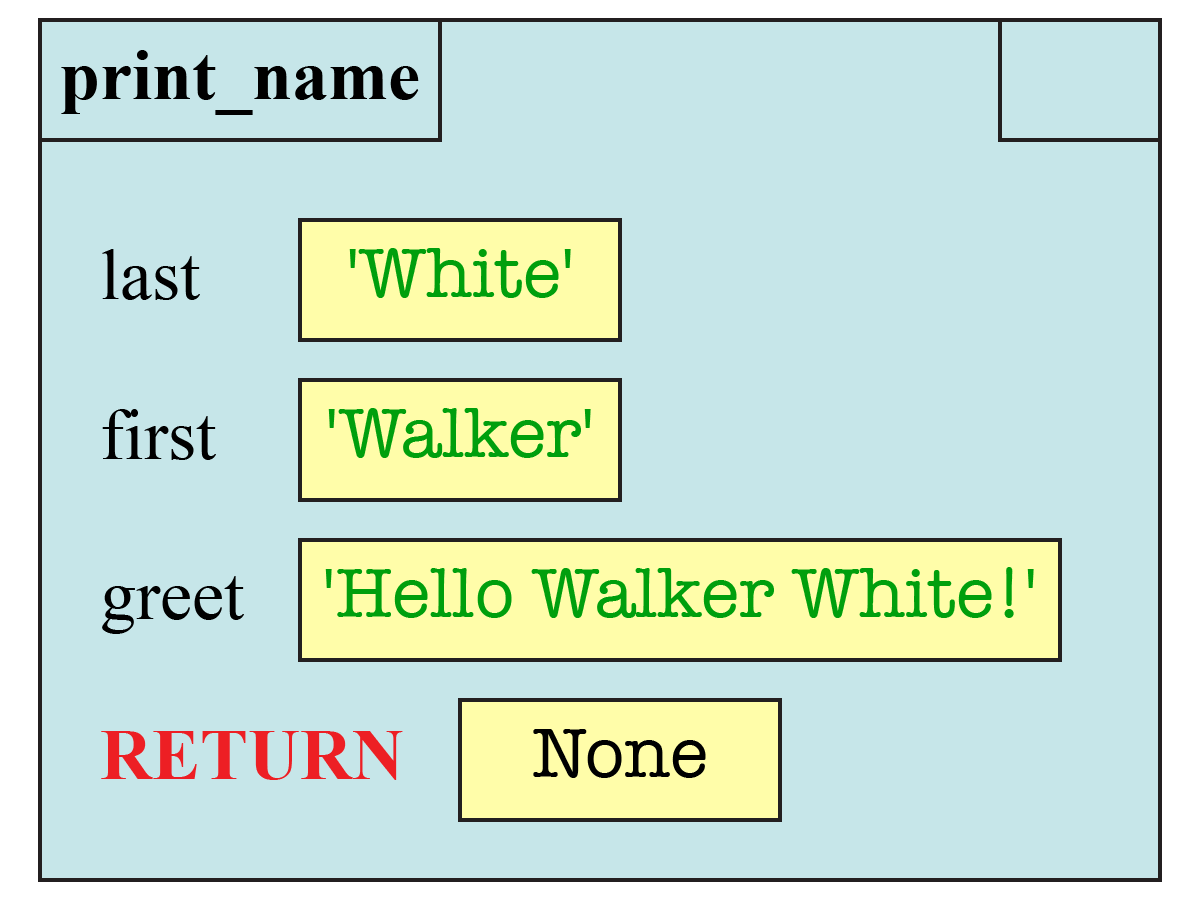
We are not following this convention, and you are not expected to do this.
You should only add a RETURN variable for fruitful functions.
Frames and Global Space
Remember that you can use a function call as an expression. The call evaluates to
the result of the return statement. If
this call is used in an assignment statement, this will copy from the RETURN variable
to another place in memory (such as global space). For example, the call
y = to_centigrade(212.0)will copy the final result (100.0) into
the global variable y.
If function call is used in an assignment statement, then the value in the box is not changed until the step where you erase frame. In fact, if this is the first time that you are assigning the variable, you do not even create the box for the variable until the frame is erased.
For now, you should denote changes to global space right next to the diagram for the frame. In our example above, that your diagram before erasing the frame is as follows:
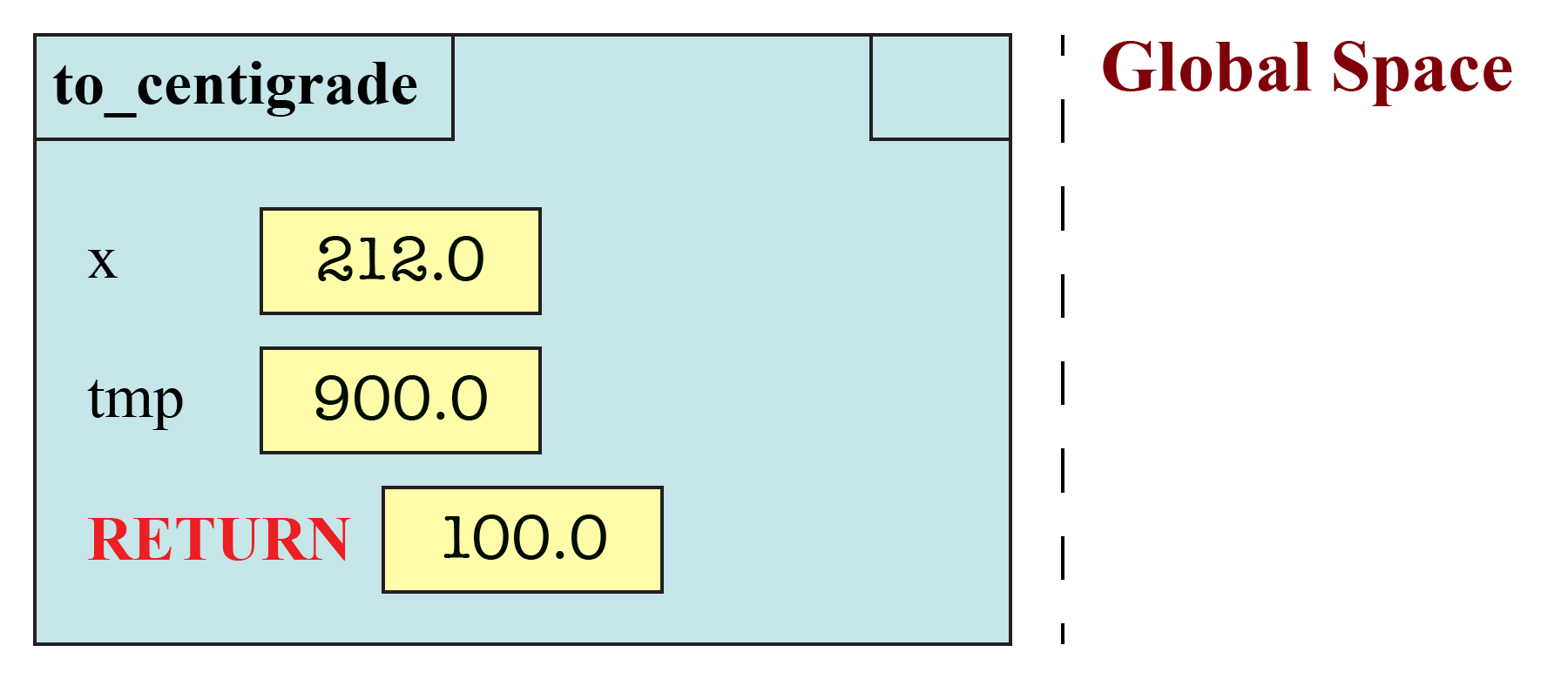
When you do erase the frame, the global space has changed to
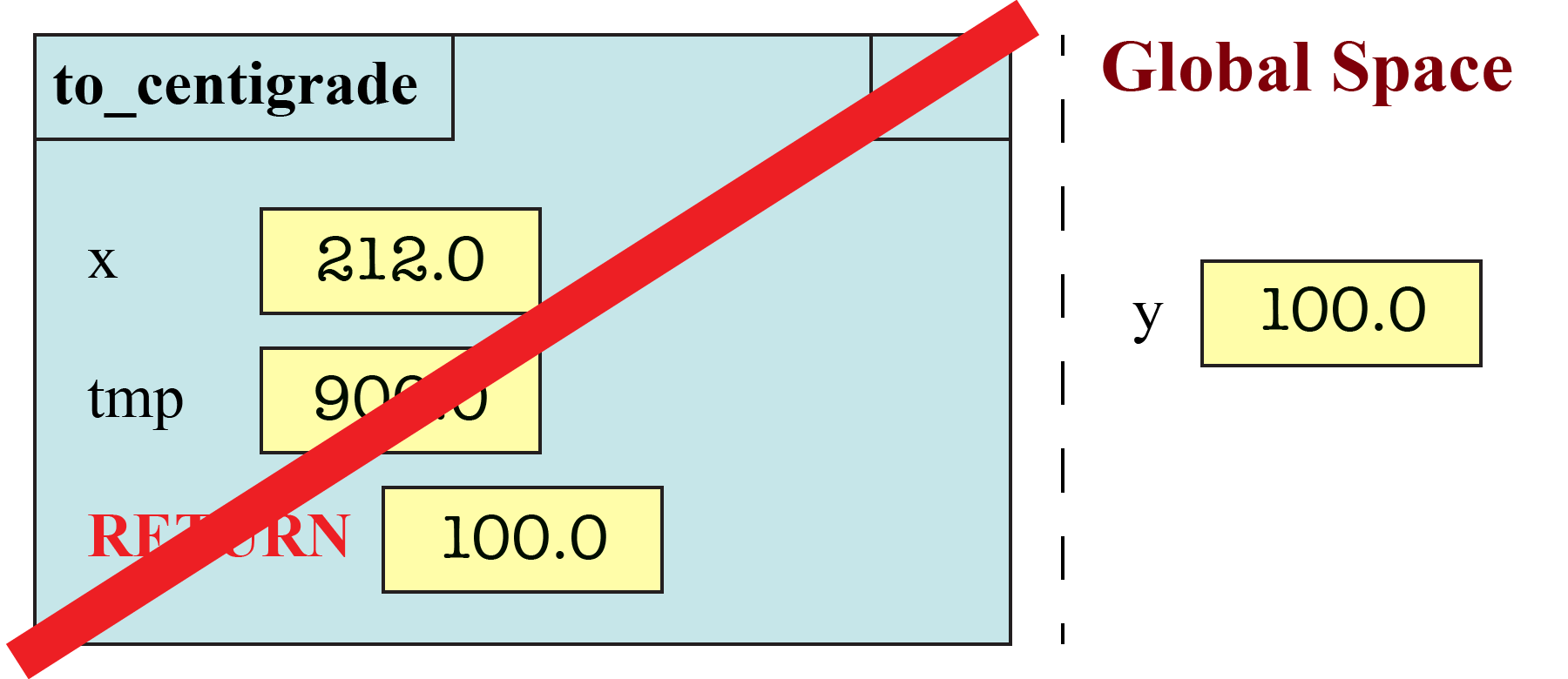
Modules and Functions in Global Space
As we will see in Lesson 12, global space also has variables for the function and module names. For example, when you define a function, it creates a folder for the function body and stores the name of that folder in a variable with the same name of the function.
We do not want you to draw these variables in global space. You can ignore what happens to function definitions (and module importing) for now.
Assignment Instructions
Remember that there are three memory locations that we talked about in class: global space, call frames, and the heap (where the folders live). Every time that you execute a line of code, these can all change. We want you to draw pictures to show how they change over time.
For each problem, you will be given a function call. We want you to diagram the execution of four different function calls (one each in Part A, B, C and D). You will draw a separate diagram for each line of Python that is executed (and only those lines that are executed). We also want you to draw one last diagram crossing the frame off at the end.
Some of the problems below will have associated values in both global space and the heap. For those problems, you should also diagram the evolution of both global space and the heap. For each line of code, next to the diagram for the call frame, you should redraw both global space and the heap. If there are no changes to these areas of memory, you are allowed to write UNCHANGED.
Important: You must pay close attention to types in this assignment. The value
3 is an integer while the value
3.0 is a float. Hence they are different
values. If you answer with an integer like 3
when the correct answer is a float like 3.0,
we will deduct points.
Function max
The function max is built into Python. However, if we were to design it ourselves,
it might look like this:
1
2
3
4
5
6
7
8
9
10
def max(a,b,c):
"""Returns: maximum of a, b, and c
Precondition: a, b, c are numbers"""
m = a
if (c > b and c > a):
m = c
elif b > a:
m = b
return m
Part A: Diagram the Execution of d = max(1,2,3)
Diagram the execution of the assignment statement
d = max(1,2,3)You will need to draw the evolution of the call frame over time. This will require several diagrams. You will need a diagram when the frame is created, and another when it is erased. In between, you will need a diagram for each line of code that is executed (and only the lines which are executed). Remember, this is one call frame, but several diagrams showing how the call frame changes over time.
When an assignment changes the value of an existing variable in the frame, we would like you write the old value in the box, cross it out, and write the new value in the box. However, you are allowed to remove the crossed out value in later drawings of the frame.
In addition to the diagrams for the (evolution of the) call frame, you also need to
diagram the evolution of the global variable d. In particular, global space starts out
empty (we are ignoring the variable for the function max). We want to know when the
variable d appears in global space. You do not need to draw the evolution of
the heap, as there is nothing interesting in the heap for this problem.
Part B: Diagram the Execution of e = max(c,b,a)
For this next part, suppose that you have the following (global) variables:

As we said in class, global variables and are not the same as the parameters of max,
which are local to that function.
Repeat the previous exercise for the assignment statement
e = max(c,b,a)Once again, you need to draw the evolution of global space right next to each individual
frame diagram. The difference is that this time global space does not start out
empty. In addition, the new global variable is now named e.
Functions on Vector2 Objects
The next two problems have to do with the class Vector2 class. This class is very
similar to the Point3 class introduced in lecture except that Vector2 objects
have only two attributes: x and y. These objects are created by the constructor
call Vector2(x,y).
When dealing with objects, you should remember that a variable does not contain an object. It can only hold the identifier of the object. Therefore, the assignment statements
u = Vector2(1.0,2.0)
v = Vector2(3.0,4.0)would produce the following contents in both global space and the heap:
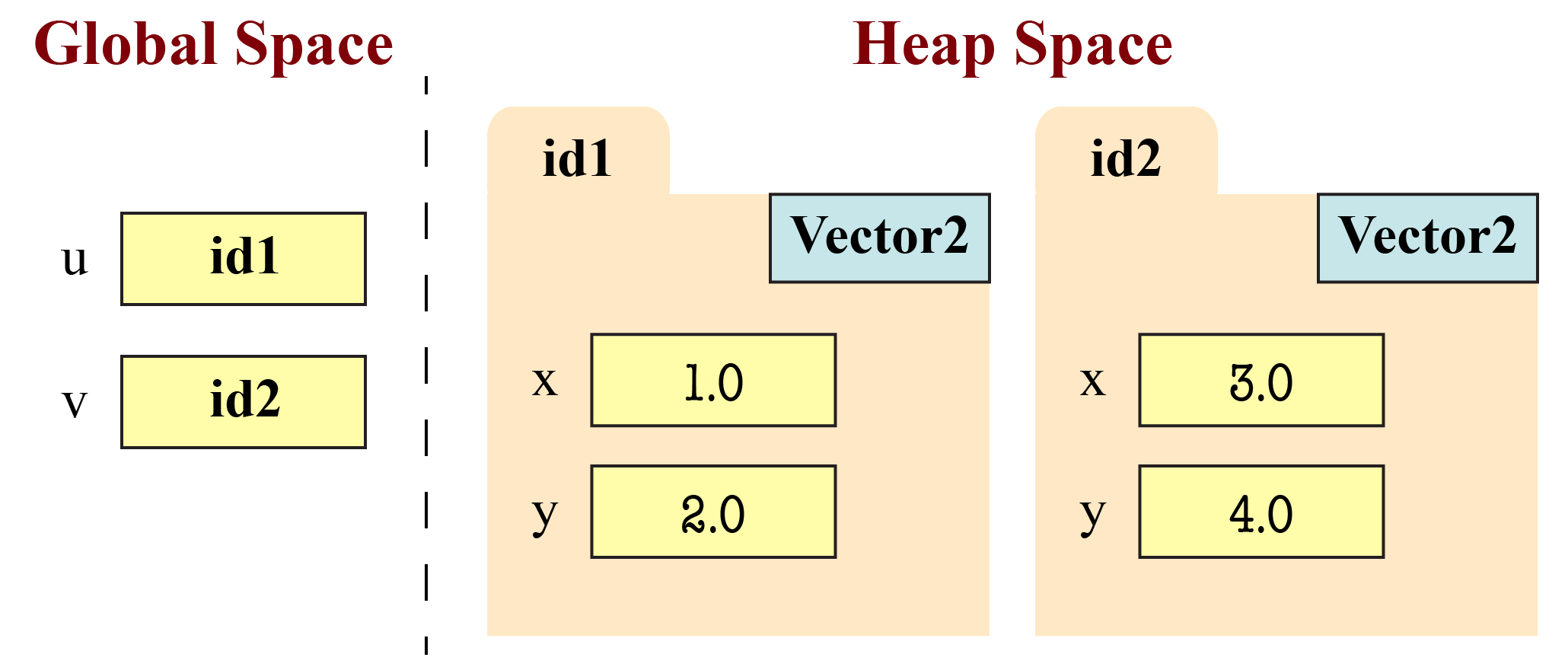
In this case we have folders representing two Vector2 objects, and two global variables
storing these object identifiers. We made up the folder identifier numbers, as their
value does not matter. If we ask you to make a Vector2 object, you should feel free
to make up the identifier number, but make sure it is different from the ones
currently in u and v.
Part C: Diagram the Execution of perp(u)
The function perp takes a Vector2 object as an argument, and modifies it so that
it is perpendicular to the original vector. If you are not familiar with how vectors
work, that is not a problem. All you need to know is the following function definition:
1
2
3
4
5
6
7
def perp(v):
"""Modifies v to be perpendicular to the original
Precondition: v is a Vector2 object"""
tmp = v.y
v.y = v.x
v.x = -tmp
The function perp is a procedure (it has no return statement) and so it does not need
to be used in an assignment statement. Hence the call
perp(u)is a statement by itself.
Diagram this call given the global variables and heap contents (i.e the folders)
shown above. Your answer will in include a sequence of diagrams for the call frame
for perp(u). Again, you should have a diagram when the frame is created, a diagram
for each line executed, and a diagram for deleting the frame.
Your diagrams should also include the evolution of the global variables u and v,
and the corresponding objects in the heap. You should draw global space and the heap
next to every single diagram in your evolution of the frame. If there are no changes
to these areas of memory, you are allowed to write UNCHANGED. However, if the contents
of any global variable change, or the contents of the object folders are altered, you
should cross out the old value and write in the new value. Again, you only need to draw
the old values at the step the change takes place.
Part D: Diagram the Execution of v = perp2(u)
The function perp2 is similar to perp, except that it is a fruitful function
instead of a procedure. We define the function as follows:
1
2
3
4
5
6
7
8
9
10
import introcs
def perp2(v):
"""Returns a vector perpendicular to v
Precondition: v is a Vector2 object"""
u = introcs.Vector2(0.0,0.0)
u.y = v.x
u.x = -v.y
return u
Diagram the execution of the assignment statement
v = perp2(u)given the contents of global space and the heap shown above. Assume that you are starting
over with u and v; do not include any changes from Part C.
As always, you should have a diagram when the frame is created, a diagram for each line executed, and a diagram for deleting the frame. You should draw the global space and heap space next to every single diagram in your evolution of the frame. If the contents of any global variable change, or the contents of the object folders are altered, you should cross out the old value and write in the new value (for the step at which they are altered).
Note: Technically the call to the function introcs.Vector2 should create a
second call frame. However, you do not know the definition of that function, and so we
do not want you to draw its frame.
Working in Reverse
So far in this assignment, we have given you a function definition and asked you to draw the diagram for a function call. Now we want you to do the reverse. We give you the diagrams for several function calls and ask you to write the corresponding definition. All you have to do is show the Python code. Any function definition is correct so long as it produces the frame shown for each call.
Part E: Define the function dist(x,y)
The function dist has the following specification:
1
2
3
4
5
6
7
8
9
10
11
def dist(x,y):
"""Returns: The number line distance between x and y
Example: dist(2,5) returns 3
Example: dist(5,2) returns 3
Parameter x: the starting point
Precondition: x is a number
Parameter y: the ending point
Precondition: y is a number"""
The following diagrams illustrate the function calls
dist(3,5) and
dist(7,2), respectfully.
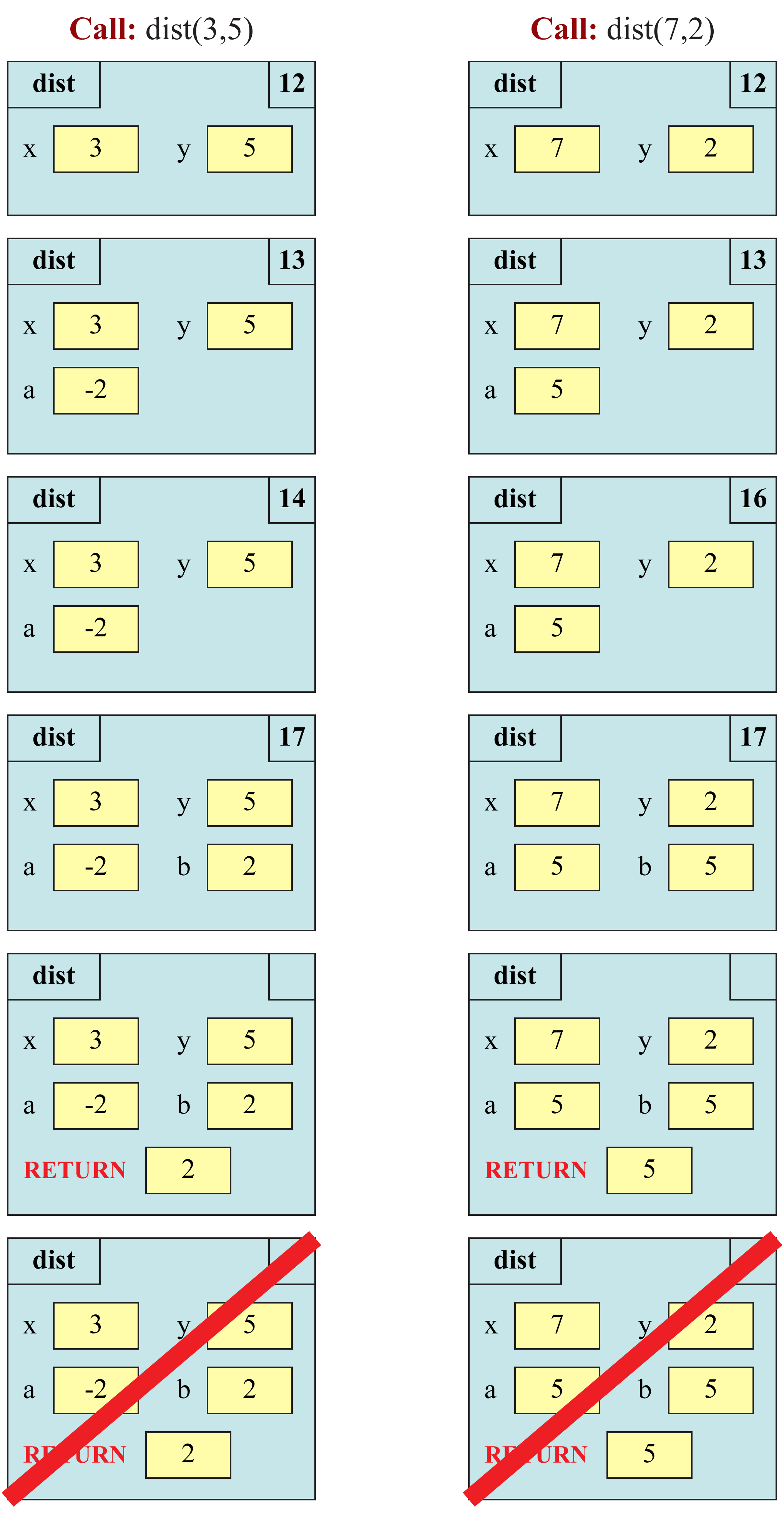
Complete the function definition.
Hint: Your solution cannot use the built-in function abs, as that would
technically create a call frame for that function as well.
Finishing Touches
When you finish the assignment, put your name and netid at the top of every page. Otherwise, we might lose track of the assignment, and we cannot give you credit for your work. If you are working with a partner, then the partner’s name and netid must be on the assignment as well.
Creating a PDF for Submission
We want you to submit your work as a PDF. If you created your assignment on a computer, this should be relatively easy. Otherwise, you will need to scan your paper as a PDF. The ideal way to do this is with a scanning app on your phone. For iOS, we recommend Scannable. For Android we recommend Genius Scan. Gradescope has provided detailed instructions on how to best scan your assignment to make it readable.
If you do not have a phone capable of supporting these apps, then you will need to find some other way to scan the assignment. There are scanners in Olin and Uris Library. You may use those if you find them more convenient.
Your solution should be a single PDF file. You cannot submit multiple PDF files. Provided that you have used the apps that we recommend, this will be taken care of for you. Otherwise, you may need a tool to combine multiple PDFs together. On Windows, the program PDFtk can merge multiple PDF files into one file. In OS X, the built-in application Preview can be used to merge PDF files.
Uploading to Gradescope
Written, PDF-based assignments will be handled this semester through Gradescope. This will allow us to mark up your PDFs with feedback and allow you to see them right away. It is not a perfect service and it has many issues, but has the advantage that you can verify your submission to make sure it is readable, complete, and that all questions are answered. You cannot do that in CMS.
If you are enrolled in the course, an account has been created for you on Gradescope with your Cornell NetID email address. You should have received an email from Gradescope the day after Assignment 1 was due. Check your spam folder if you cannot find it. If you still cannot find it, you can perform a password reset using your Cornell NetID email address.
If you have scanned the assignment on your phone, you will need to transfer it from your phone to gradescope. The easiest ways to do this are by mailing yourself the assignment, or uploading it to a cloud-based drive such as Google Drive, DropBox, or OneDrive. Again, see the detailed instructions for uploading your assignment to Gradescope.
You must upload your submission to Gradescope by Thursday, September 30. Remember to add your partner when you submit. Unlike the last assignment, you only get one submission for this assignment. We do accept late submissions (up to Sunday) for a penalty of 10% per day. This is roughly a letter grade for each day late. Remember, once you upload, you should view your submission to make sure it is readable.
Completing the Survey
Once again, this assignment comes with a survey on CMS. This survey asks how long you spent on the assignment, your impression of the difficulty, and what could be done to improve it.
Please try to complete the survey within a day of turning in this assignment. Remember that participation in surveys compromise 1% of your final grade. We also ask that you be honest in your answers.
