CS 530 Spring 2005Installing MS SQL Server
Installing SQL Server from the CD is really straightforward
(if you have one of the loaner laptops).
Insert the CD.
The installation should begin automatically.
If it does not, run the file
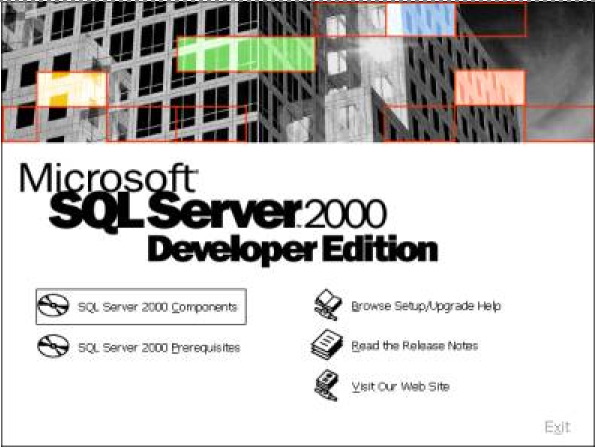 Select SQL Server 2000 Components, then in the next (similar) window that appears select Install Database Server. You are doing a completely standard installation, so for the next few windows simply accept the defaults and click Next in each window. Eventually, you will be asked to specify an “administrator account” as follows:
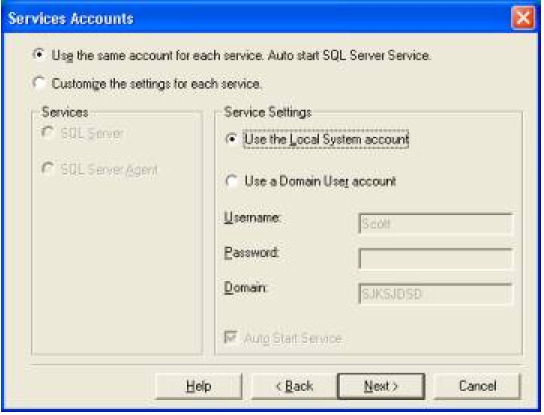 Select Use the Local System Account and click Next. The following screen should ask for an Authentication Mode:
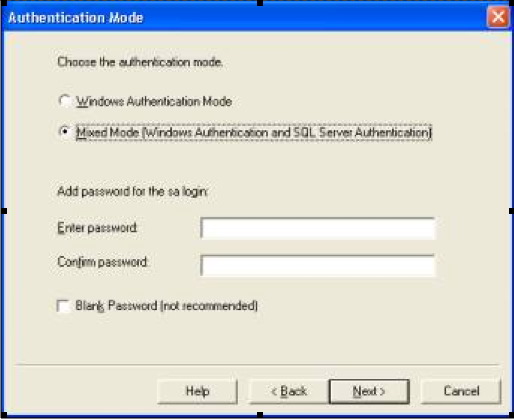 Select Mixed Mode and enter a password for the sa account, which will be used to log in your database system to administer it. Click Next yet again. At this point, installation of SQL Server will begin in earnest. Your machine will think for a few minutes, then bring up a dialog box saying the installation was successful. Database AdministrationOnce SQL Server has been installed, you need to create databases and user accounts. There are two client programs you can use for database administration:
Creating a DatabaseTo create a new database, follow the tutorial at http://www.treadmark.net/lab/index.cfm (scroll down to the SQL Server link). The only difference will be that after you have opened
your screen should look like
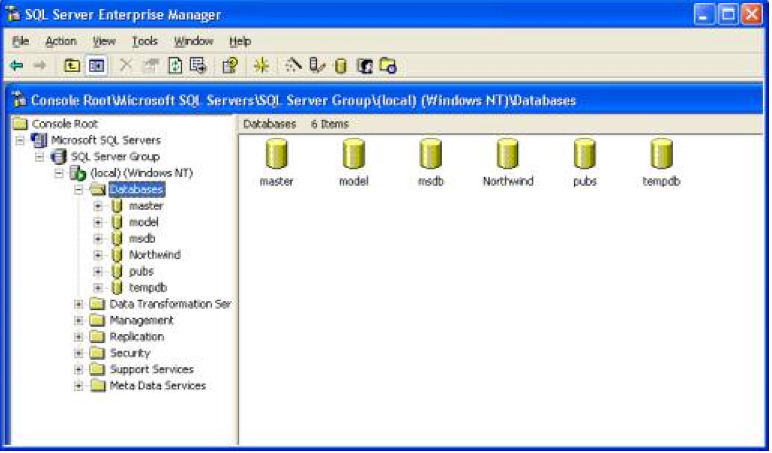 When you select (local)(Windows XP) there will be some delay, reflecting the time it takes to start up and connect to the database server. Don’t worry about it.
Using the treadmark.net on-line tutorial as a guide,
create a database called
Note: Microsoft SQL Server
pre-installs some example databases,
including Creating a Database UserTo create a new database user, select
Right-click to get a context menu, and select New Login as shown:
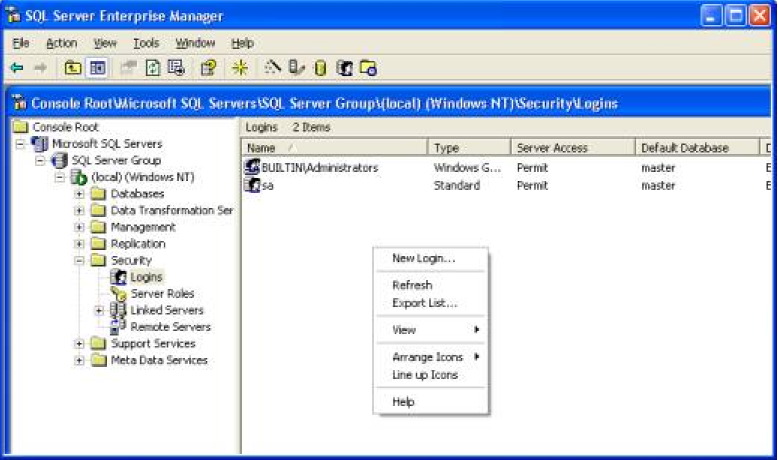 This will bring up the following screen:
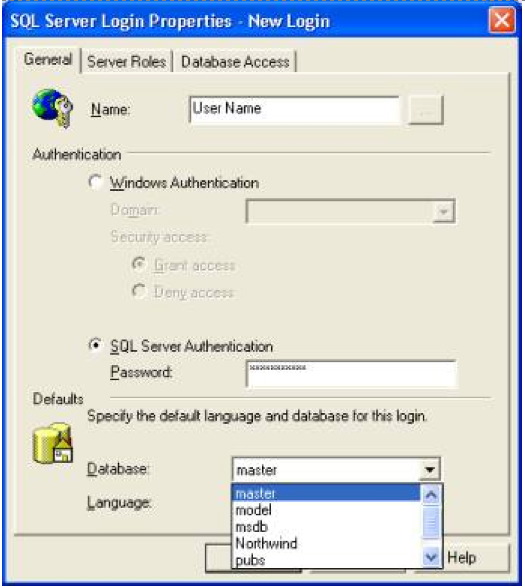
Enter the username as you like;
for example Next, click the Database Access tab to reveal the following screen:
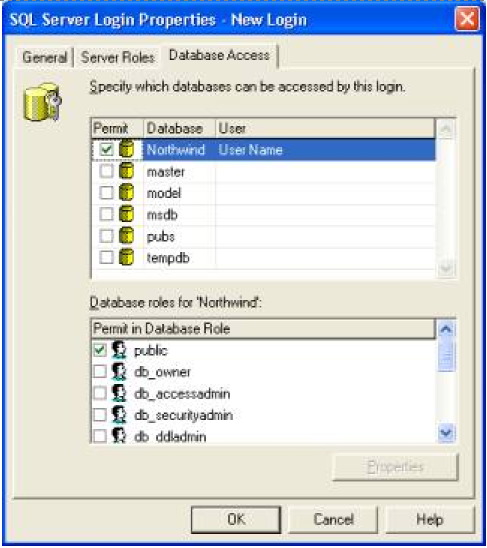
This screen is where you set user access rights for individual databases.
Give the Creating Tables
You can now create some tables in the
Executing SQLThe simplest way to execute SQL is to use the Query Analyzer (QA), found in the Start menu under the Microsoft SQL Server group. You will be asked to provide a database user name and password. When the main window appears, check that the desired database is the one selected (near the middle at the top of the window). Use the Object Browser (left column) to explore (refresh your memory about) the database schema.
In the Query Window you can type a batch of one or more queries,
each terminated by a semicolon (‘;’).
These queries are not executed immediately when you hit
from the menu, or click the equivalent button on the Toolbar. Note this enables you to cut-and-paste large quantities of text into the Query window and edit it before execution. This feature is handy for bulk loading. Definitive information about the “Transaction-SQL” language implemented by SQL Server is (of course) found at the Microsoft website: http://www.microsoft.com/sql/. See also tutorial sites http://www.sqlcourse.com/ and http://www.sqlcourse2.com/. Good luck! |