JSP
Shopping Basket
Due: Monday, October 21 at 23:59pm
Note: You have to hand in this assignment via the Course Management System (www.csuglab.cornell.edu/courses).
JavaServer Pages (JSP) enable rapid development of web-based
applications enabling you to separate the dynamic part of your pages from the
static HTML. JSPs look like a cross between HTML and Java code, and they allow you to embed intelligent
data into normal HTML pages. For example, we
cannot have an if...then or for...loop inside an Html page, but with JSP it is
possible! Theoretically, you can have any valid Java code inside a JSP.
JSP
technology uses XML-like tags and scriptlets written in the Java programming
language to encapsulate the logic that generates the content for the page.
Additionally, the application logic can reside in server-based resources, which
the page can access with these tags. Any and all formatting (HTML or XML) tags
are passed directly back to the response page. By separating the page logic
from its design and display and supporting a reusable component-based design,
JSP technology makes it faster and easier than ever to build web-based
applications.
Step 1: Engineering Trade-Offs
Consider the
trade-off between storing a shopping-basket in a database table and storing the
shopping-basket in a cookie on the client’s machine. What are the advantages and disadvantages of each option? What considerations need to be made for each
decision?
Step 2: Database Design
Create four database tables with the following schema (key
fields are underlined):
Products
Table
ProductId
|
Integer |
|
Name |
String |
|
Description |
String |
|
Price |
Float |
OrderedItem
Table
OrderId
|
Integer |
ProductId
|
Integer |
|
Quantity |
Integer |
Order Table
OrderId
|
Integer |
|
UserId |
Integer |
|
Date |
Date |
User
Table
UserId
|
Integer |
|
Name |
String |
The Products table stores a listing of the various products
the store sells. You should populate
this list with anything you’d like for your prototype. The User table stores a list of the
users who can sign onto the system.
Whenever a user places an order, suitable records should be inserted
into the Order table and the OrderedItem Table: First, create a
record for a new order in the Order Table. Then, for each item that is
in the order, you should store a record in the OrderedItem table
(matching an order and a product with a quantity).
Step 3: Shopping-Basket Design
Write a set of JSP
pages that displays a shopping-basket of items and allows users to add, remove,
and change the quantity of items. To do
this, use a cookie storage scheme that stores:
a.
The UserId of the user who owns
the shopping-basket
b.
The number of products that are
stored in the shopping-basket
c.
A product id and a quantity for
each product
Note: When
manipulating cookies, be sure to set the Expires property suitable so
the cookie can persist for a session or indefinitely. (If you do not set it
every time, the Cookie deletes itself!) Play around with cookies using JSP and
make sure you know how to retrieve, set values, and delete the cookie.
Step 4: JSP Pages
You will need to create
five JSP pages to make your prototype complete. The picture on page 3 shows the
control flow between the pages.
Index Page:
Index.jsp – the main entry
point. This page has two buttons that (1) direct the user to the Products Page
so that they can start shopping, or (2) direct the user to the Orders Page
where the user can view all the orders in the database (an administrative
task).
Products Page:
Products.jsp – a listing of
all products in the database with their descriptions and prices. This is the
main page where the user fills the shopping-basket. The page shows a listing of
all products, and each product should have a button next to it, that adds it to
the shopping-basket. (If the item is already in the shopping-basket, it
increases the quantity by one.) There should also be a counter to show the
total number of items currently in the shopping-basket. Note that if I have a
quantity of five of a single item in the shopping-basket, the counter will
indicate a total quantity of five. The page also contains a button that directs
the user to the Cart Page.
Cart Page:
Cart.jsp – a listing of all
the items in the shopping-basket/cookie.
The listing should include all items in the shopping-basket with the
product name, price, and a text-box for the quantity (the user can change
quantities of items here), and a button to remove the item from the
shopping-basket. This page has three
other buttons: one button to continue shopping (which returns the user to the
Products Page), a second button to update the cookie with the altered
quantities from the textboxes, and a third button to place/confirm the order,
which directs the user to the Confirm Page.
Confirm Page:
Confirm.jsp – this page
lists the final order and allows the user to enter his or her name. There are two buttons on this page: one
button to cancel the order, and a second button to submit the final order. The cancel button just deletes the cookie
and returns the user to the Index Page. The submit button updates the database
with the new order, deletes the cookie, and return the user to the Index Page.
Orders Page:
Orders.jsp – this page
lists all the orders in the database.
You should list for each order the name of the user that placed the
order, a listing of the items in the order (name, quantity, and cost), and the
order total cost. Also include a grand
total that is the sum of all the orders that have been placed. There should be two buttons, “Delete all
Orders” (deletes all orders from the Orders and OrderedItems relations), and
“Return to the Index Page” which directs the user to the Index Page.
(Optional)
Search Page: Search.jsp (to
replace Products.jsp) – this page will allow you to search products by name or
description. There should be a text box for the search text and radio buttons
to allow the user to choose between search-by-name and search-by-description
(as well as a submit button to retrieve the results). The page that handles
search results should be modeled after Products.jsp (as described above) and
also be named Products.jsp. It should
retrieve all records where the search text is a substring of the name or
description (as chosen by the user). To integrate this with the flow chart,
simply replace all the links to Products.jsp with Search.jsp.
The flow diagram
below summarizes the navigation through the pages.
Index Page:
Index.jsp The main entry point for the store. Products Page:
Products.jsp A listing of the products. Database Book You have 2
items in your cart. AI Book “Add to Cart” adds the item to the cookie, updates the
number of items in the cart, and returns to the Products Page. Cart Page:
Cart.jsp Listing of items in cookie. AI Book 1 Removes the item from the cookie and returns to the
Cart Page. Returns
to the Products Page Quantity Box Updates the quantities (a zero quantity removes item from cart),
and returns to the Cart Page. Cornfirm.jsp List final order, allow user to type in name. Fred Name: AI Book 1 79.99 Also display product prices, and the order total. Total: 79.99 Returns to Index.jsp and deletes cookie. Adds order to the database, deletes cookie, and
returns to Index.jsp. Order Page:
Order.jsp Displays all the orders in the database, the items in
each order, and the total sales. Deletes the records in the Order and OrderedItem tables, and then
returns to the Order Page
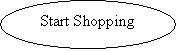
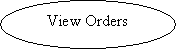
![]()
![]()
![]()
![]()
![]()
![]()
![]()
![]()
![]()
![]()
![]()
![]()
![]()
![]()
![]()
![]()
![]()
![]()
![]()
![]()
![]()
![]()
![]()
![]()
![]()
![]()
![]()
![]()
![]()
![]()
![]()
![]()
![]()
![]()
![]()
![]()
![]()
![]()
![]()
![]()
![]()
![]()
What
to “submit”:
Create a
.zip-file that includes the following information:
Documentation:
- A Microsoft Word document with
a one-page description of what you did for this assignment.
- The names and netids of all
group members
- For each JSP file that you
wrote, write a brief description of the logic and what is displays.
Code:
- All your JSP pages and any
other files that you want to submit.
Your solution to this assignment needs to be submitted via the course management system. Make sure that all the necessary files are included so that the TAs can test your assignment.