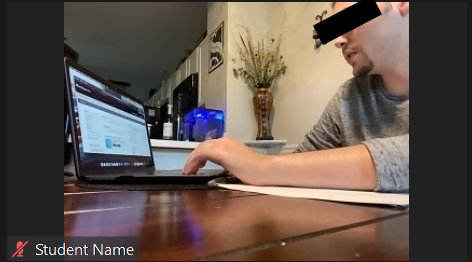
Good Positioning 1
Both devices must be capable of video. This means that your laptop should have a webcam, either built-in or attached as an external device. The webcam must be turned on. You may not use virtual backgrounds. We recommend taking the exam in quiet, isolated spot if this is going to be an issue.
Before the exam starts, the proctor will do a sweep, where you will show them your environment, and then you will position your proctor device to show your computer screen, writing surface, hands, and face. See below for how the proctor device should be positioned.
In addition to the Zoom session, you must also login to Gradescope. This is where we will distribute the exam.
You must take the exam on paper using a pencil (or pen). You may not use a tablet or stylus. In addition, you may only use loose paper. You may not use a notebook (spiral bound or otherwise). In addition, no headphones/earphones allowed when you are writing the exam.
You must join the exam Zoom link 30 minutes before the exam (so 3:30 PM EST). Video must be enabled on both devices, but you should only enable audio on your the proctor device (cell phone). However, you should stay muted at all times. Do not disrupt others.
Once the exam begins, you may use the exam device for reading the exam questions and ending the exam only. You may not use the exam device for any other actions until your exam ends. Similarly, you may not touch your proctor device until your exam ends, except to communicate via chat (not voice) with your proctor in case of internet or browser problems. (That means, in particular, you can't ask questions about the exam. If in doubt about how to interpret a question, make clear how you interpreted it in your answer. We'll take any reasonable interpretation.)
The entire Zoom session, starting from system/environment check in the beginning through the submission of the scanned exam, will be recorded. You should have several sheets of paper on your writing surface. You will get the full exam period to answer the exam questions and extra time to scan and upload your answers.
When the exam ends, you must scan your exam to produce a PDF and submit it on Gradescope, just as you would with weekly homework. (If you have never scanned handwritten homework for Gradescope, you can follow the official Gradescope recommendations. Previous students and course staff also have had good experience with CamScanner. We strongly encourage you to try scanning some pages before the exam if you haven't done this before, to make sure that you're familiar with the process.) We will end the exam at 6 PM (unless you have extra time). We are giving everyone 10 minutes to hand in the exam on gradescope after you are done with it, so we have the submission due time on Gradescope to 6:15. (For those who do not have extra time, we have adjusted the due time appropriately, depending on how much extra time you have.) As most of you know by now, Gradescope is very unforgiving. If you try to hand something in after 6:15, gradescope will not take it. We will not accept excuses unless you have internet problems (in which case you should alert your proctor before 4:10).
You should continue to stay muted during this process. Once you have uploaded your scan, use Zoom chat to tell the proctor that you have uploaded and wait for the proctor to check the upload and give you the OK. Do not leave the Zoom session until you have this confirmation.
If you finish early, use Zoom chat to contact your proctor. Once your proctor acknowledges you (on chat), you can use your phone to scan the exam and post it on Gradescope. Once that's done, contact your proctor, who will check the exam. At that point you can leave the exam (i.e., disconnect from zoom), but you will not be allowed to change or modify your answers, even if there is time left in the exam period. Do not touch your phone for scanning before you have ended the exam view in the browser, unless you have internet or browser problems, as discussed below. You may contact your proctor by sending a chat message and/or raising your hand (in the reactions screen)
You must submit your scanned answer pages as one pdf file and you may submit the file only once. As part of the upload process, you must associate the pages of your pdf to the questions on Gradescope, just as you do with homework.
Gradescope by default sends you an email with a link to your uploaded file, which allows you to re-upload your file. DO NOT re-upload any file after you have left the Zoom proctor session. Once you have left the proctored exam session, uploading a file to replace your existing exam file would be a violation of academic integrity. (Note that Gradescope keeps track of your submissions, so we'll have a record of the fact if you submit it more than once.)
An exam is valid only if it is proctored. If your device drops the Zoom proctor session, you must reconnect to the Zoom proctor session as soon as possible. Once you reconnect, immediately inform the proctor of what happened, using chat on on your proctor device (cell phone). The proctor will then ask for another sweep of the area and allow you continue taking the exam.
If your browser accessing the exam questions freezes or disconnects, wave at your Zoom session camera and use Zoom chat on your proctor device (cell phone) to alert the proctor. If you do not get a response within 2 minutes, you may need to reboot your proctor device. Once have a response from the proctor, try reloading Gradescope (reboot if necessary). We strongly recommend that you test the internet connectivity wherever you are taking the exam well before you take the exam. If internet connectivity is poor, you may want to consider using your cell phone as a hotspot.
If your internet remains down for an extended period of time, we recommend calling the panic phone number listed below. Write the number down so that you have it available during the exam. Use it (call or text) if you experience extreme internet issues during the exam. However, this number should be a last resort, and should only be used if multiple attempts to reconnect with your proctor fail. This number will be active only during the online exam period.
If you experience a brief drop in connection we will flag your exam for inspection, but we will not automatically invalidate it. We reserve the right to conduct “spot check” interviews after the exam to ask selected students to explain (not reproduce from scratch) their answer or approach to one or a few exam questions to the instructor. For extreme cases of Internet connectivity problems, such as those that require calling the panic phone number, the instructors will determine how to address the situation.
When placing your phone, make sure your camera angle shows your face, computer screen, and work space/desk.
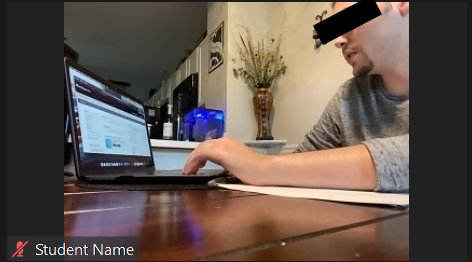
Good Positioning 1

Good Positioning 2
Find something to prop your phone against. Keep the phone plugged in if at all possible.

Phone Support
Use a power bank if you can’t reach an outlet.

Power Bank
The set-up below is unacceptable because the lighting is poor and we cannot see the student’s face. The camera should never point to a light source (i.e. the window). It is also unacceptable to use of a notebook. You should use loose sheets of paper only.
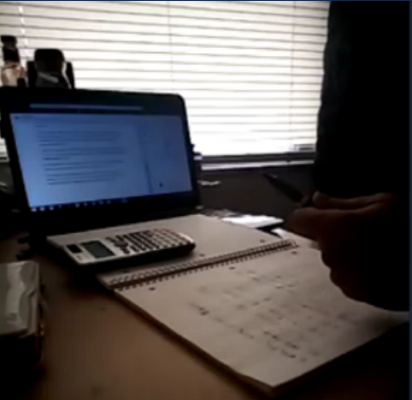
Poor Lighting with Illegal Notebook
The set-up below is also unacceptable, since the computer screen is not visible.
In addition the student is wearing earphones, which is not allowed (and using a notebook).
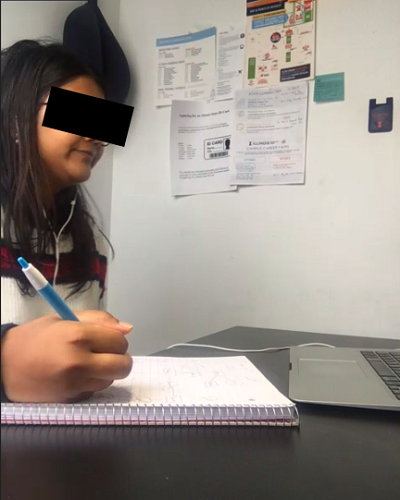
No Computer Screen with Earphones
Special thanks go to University of Illinois Computer-Based Testing Group for providing these images and instructions, and to Walker White and Daisy Fan for their help in implementing them.