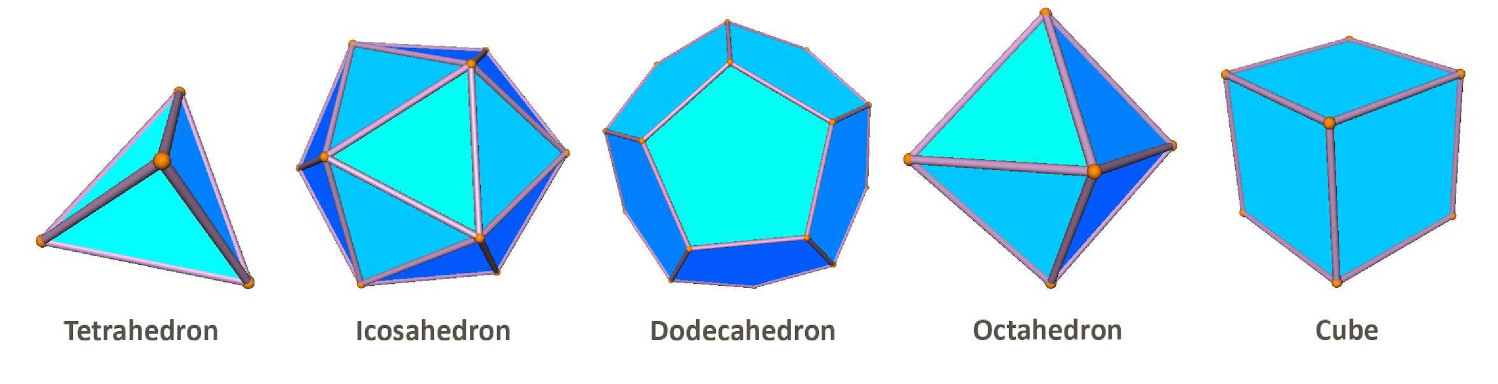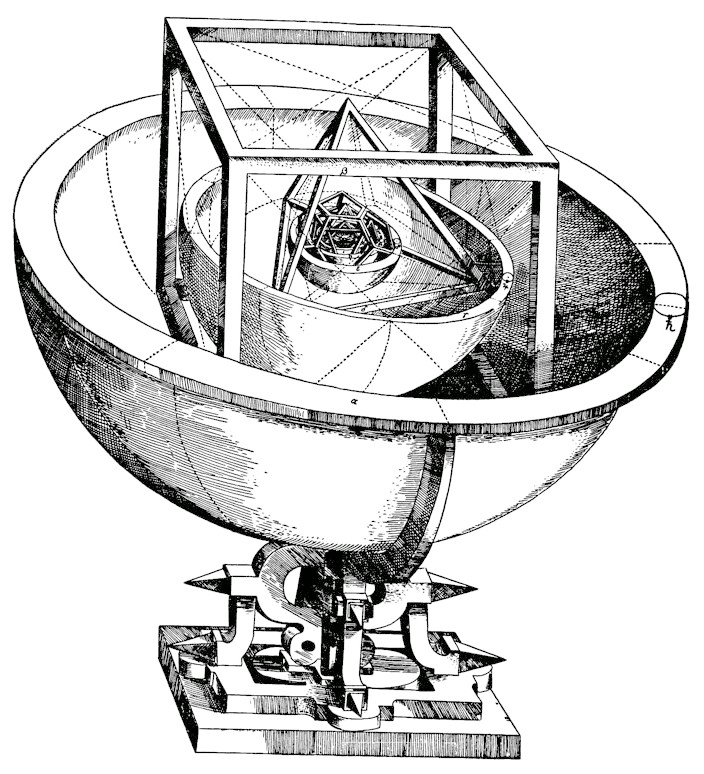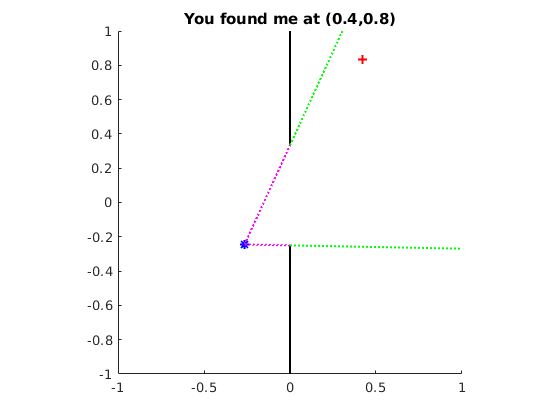CS 1112 Project 1 due Tue, Feb. 23, 11pm EST
You must work either on your own or with one partner. If you work with a partner you must first register as a group in CMS and then submit your work as a group. Adhere to the Code of Academic Integrity. For a group, “you” below refers to “your group.” You may discuss background issues and general strategies with others and seek help from the course staff, but the work that you submit must be your own. In particular, you may discuss general ideas with others but you may not work out the detailed solutions with others. It is not OK for you to see or hear another student’s code and it is certainly not OK to copy code from another person or from published/Internet sources. If you feel that you cannot complete the assignment on you own, seek help from the course staff.
Objectives
Completing this project will help you learn about Matlab scripts, branching, and some Matlab built-in functions. You will also start to explore Matlab graphics.
Ground rule
Since this is an introductory computing course, and in order to give you practice on specific programming constructs, some Matlab functions/features are forbidden in assignments. Only the built-in functions that have been discussed in class or in the assigned reading so far may be used.
Kepler’s Model of Planetary Orbits
In the 16th century, Johannes Kepler tried to explain the orbits of the then six known planets by nesting the five Platonic solids:
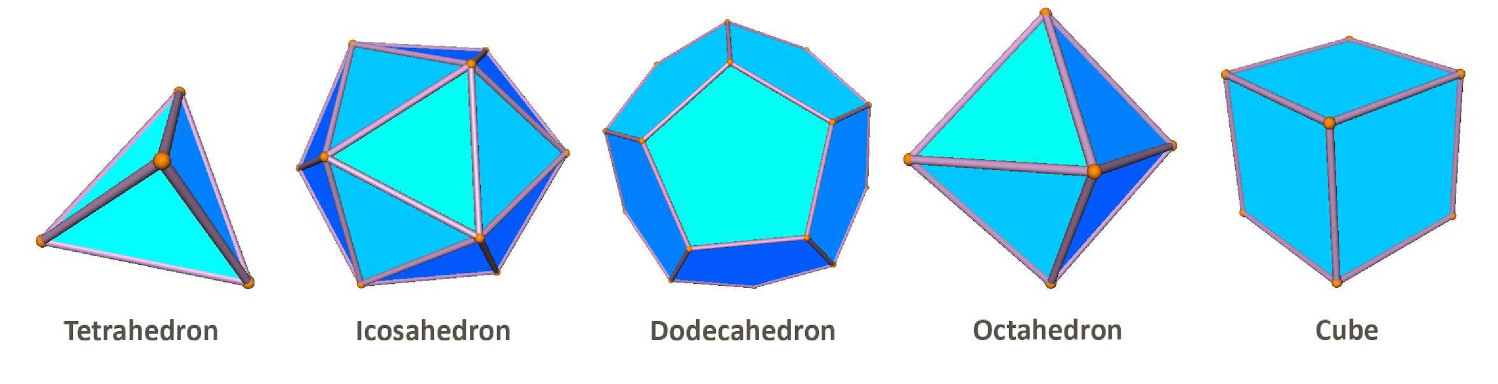
By nesting alternately a sphere and a platonic solid in a particular order, Kepler obtained sphere sizes that were proportional to the sizes of the orbits of Saturn, Jupiter, Mars, Earth, Venus, and Mercury. The nesting order of the platonic solids, from outside to inside, is the cube, tetrahedron, dodecahedron, icosahedron, and octahedron. See Kepler’s model below. Since the nesting begins with a sphere and ends with a sphere, there are six spheres with the five platonic solids in between.
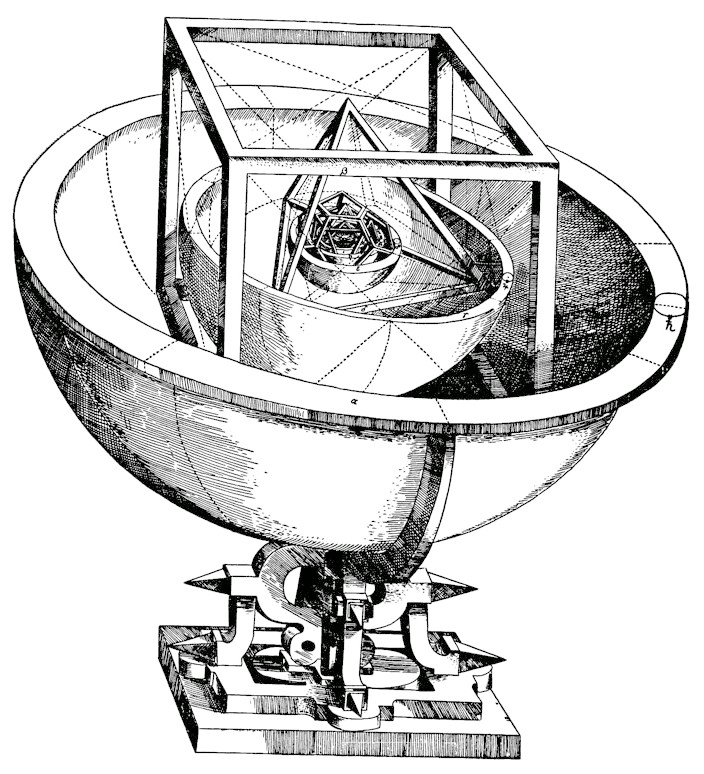
Write a script keplerModel that calculates and prints (in centimeters) the radii and circumferences of the six spheres in Kepler’s model, assuming that the outermost sphere has a radius of 1 m (we’re building a scale model), the spheres have zero thickness, and the nesting is tight. Read Problem P1.1.5 in Insight Through Computing to learn how to use the relevant formulas (but you don’t need to solve P1.1.5).
Be sure to do the calculations based on Kepler’s order for nesting the platonic solids—cube, tetrahedron, dodecahedron, icosahedron, and octahedron—not the nesting order in P1.1.5. Print the radii and circumferences neatly in a “table format,” i.e., the values should line up in columns and be printed through the 3rd decimal place. Each row of the table should include the sphere number, the radius of that sphere, and the circumference of the sphere. To do this use fprintf() with the appropriate format sequences. See, for example, scripts Eg1_2 and Eg1_1. Below, the first few lines of the “table” is shown in order to illustrate the format only—the values shown may or may not be correct.
Sphere Radius Circumference
1 100.000 cm 628.319 cm
2 57.778 cm 300.000 cm
Remember to always include units when printing dimensionful quantities, and variables storing such quantities should be commented with their units. Save your script file as keplerModel.m.
Looking through a window
Many problems require evaluating the line-of-sight between two points (for example, illumination of solar panels, or targeting in games1). In this exercise, you will determine whether two points can see each other through a window in a wall. You will visualize each step of the calculation graphically to check your work.
Complete the script hideAndSeek to randomly position the target, calculate the lines of sight, and produce the corresponding graphic similar to the figure above. Start by downloading the file hideAndSeek.m and running it. A figure will appear showing two black lines (the wall with a window) and a red cross (the target). The title of the plot asks you to click to the left of the wall. After you click, a blue star marks the clicked point, and its coordinates are shown in the title.
Read the program to learn what it does. Don’t worry about the early commands to set up the figure window, but here’s how the plot statement works: plot(x, y, 'r+') draws a marker at the point (x,y) with the format “red cross”; plot([x1 x2], [y1 y2], 'k-') draws a line from the point (x1,y1) to (x2,y2) with the format “black line.” Other formats are explained in the program comments. The statement [xu, yu]=ginput(1) accepts one mouse click by the user and stores the x- and y-coordinates of the click in the variables xu and yu, respectively. A statement title('hello there') would display the text “hello there” as the title of a figure. The sprintf() function works like fprintf() in formatting text, but instead of printing directly to the Command Window, sprintf() returns the text as a string to be saved under a variable name. Then this string variable can be used in other statements, such as the title statement as shown in the program.
The given program sets up a 2 × 2 “room” and demonstrates several commonly used graphics commands. You need to modify the program:
- Change the fixed location of the target (red cross) to randomly generated coordinates within the rectangular area that is right of the wall. Hint: The statement
v=rand() assigns to variable v a random number in the range of 0 to 1. Scale (multiply) and shift (add to) v as necessary to get the range you need.
- Let the coordinates of the user-clicked point indicate the position of the seeker, which should be marked with a blue asterisk. If the user clicks to the right of the wall (ignoring instructions), change the title of the figure to “Cheater!”, and don’t perform any of the following line-of-sight calculations.
- Start visualizing the lines-of-sight by plotting dotted lines (your choice of color) from the seeker to the top and bottom of the window.
- Determine whether the seeker can see the target through the window. One way to do this involves logically extending the lines you just drew (but there are other methods as well). If the target can be seen, change the figure title to “You found me at (x,y)”, where x and y are the target’s coordinates (to one decimal place). If the target cannot be seen, change the title to “Still hiding”.
- Extend the line-of-sight lines from the window to the boundary of the figure, using a different color. Stop drawing the line as soon as it reaches a boundary (either top, bottom, or right).
When developing your solution, test your changes after implementing each step before moving on to the next one.
Quadratic function
Complete exercise P1.2.8 in Chapter 1 of Insight. Save the file as myParabola.m.
Submission
Submit your files on CMS (after registering your group). They should include keplerModel.m, hideAndSeek.m, and myParabola.m. Don’t accidentally upload the original version of hideAndSeek.m that you downloaded from the course website!