Assignment A5 CS1110 Fall
2009 Due 11:59pm Thursday, 29 October.
This purpose of this assignment is to
- Introduce you to graphics
- Give you practice with simple loops
- Give you practice with recursion
- Give you practice with helper methods and reusing previously written methods
Please read this entire document carefully. At the end of this document, we tell you
what exactly to submit on the CMS. Budget your time wisely. Don't wait until the day before the deadline to do this assignment. We advise starting now and working on one or two functions a day. You may also want to experiment, drawing your own designs.
You may work with one other person. If you do so, FORM YOUR
GROUP ON THE CMS WELL BEFORE YOU SUBMIT YOUR FILES. Remember,
partners must work together and not independently.
You need not use a JUnit
testing class. You will (mostly) be looking at visual output (graphics) to
determine correctnesss.
Keep track of the time you spend on this assignment. You will be asked to put it in a comment at the top of file A5.java.
To save you time, we give you complete specifications
of most of the methods you write. Please study them carefully. Note how precise and
thorough they are. You should aim for this quality of specification when
you write your own specifications.
Note on recursion in art, academic year 2009-2010: According to a 2009 article by Beth Saulnier in Cornell Alumni Magazine, James Siena (Cornell '79) often uses algorithms to produce his work, some of which is in the collections of the Metropolitan Museum of Art and the MoMA and has been presented at the 2004 Whitney Biennial. In the New York Times, critic Ken Johnson noted Siena's "recursively proliferating lattices". As a winner of the 2009 Eissner Artist of the Year award, he will have some of his pieces displayed at the Johnson Museum of Art from January to April, and will speak on campus on 16 April 2010.
Note on DrJava. Please do this immediately: In DrJava, use menu item Edit->Preferences; click
Interactions Pane; and make sure the Require variable type box is unchecked. This will allow you to use variables in the Interactions Pane without declaring them. We also suggest changing the indent level to 4 (Preferences category Miscellaneous).
Directions. Download file A5.zip, unzip it, and put everything in it into a
new directory. It contains:
1. File A5.java
2. File HSV.java, a simple implementation of the hue-saturation-value model.
2. Package acm. It contains a directory of other packages, each of which contains a directory of .class files. These are machine-language versions of .java files.
Do NOT load them into DrJava. The only thing you should load into DrJava
is file A5.java. It will automatically use the .class files.
3. A directory doc, which contains specifications of all the classes in package acmindex.html (or open it in a browser) to see the specs. Before you do any programming in DrJava, spend some time looking at the methods that you can use in classes GraphicsProgram, GTurtle, and GPen,
Package acm was developed under the auspices of the ACM (Association for Computing Machinery), the major CS professional society. Class A5 is a subclass of abstract class GraphicsProgram, which is part of the acm package. A GraphicsProgram is associated with a window on your monitor (much like class JFrame) that contains a "canvas" on which one can draw. When an instance of A5 is created, the associated window appears on your monitor. You can then create "turtles" and "pens" to draw (on the canvas) in that window.
An instance of class acm.graphics.GTurtle maintains
a pen of a certain color at a pixel (x,
y) that is pointing in some direction given by an angle
(0 degrees is to the right, or east; 90 degrees, north; 180 degrees, west;
and 270 degrees, south). When the turtle is moved to another spot using procedure forward,
a line is drawn if its pen is currently "down" and
nothing is drawn if its pen is "up". The
pen is initially black, but its color, of class java.awt.Color,
can be changed. A footnote on page 1.5 of the ProgramLive CD contains information
about class Color.
By following the directions above, you've already looked at doc/index.html and studied the specifications
of methods in class GTurtle as given in the
javadoc files. Here are some important
points:
- Before an instance of
GTurtle can be used to draw something, it has to be added to an A5 object. You can add many turtles to the same A5 object and draw different things with each. Function A5.getTurtle(), which is already written, creates a new turtle and adds it to the instance of A5. Read the function body carefully; make sure you understand what it is doing and how.
- The coordinates and angle of the turtle are maintained using type double. This is needed for maximum accuracy. If ints were used, errors might crop up after many calculations. However, whenever a point is to be placed in the window, its x- and y-coordinates are rounded to the nearest integer because the graphics space works with ints.
- Suppose
t contains a GTurtle. The call t.forward(d) moves t d pixels in its current direction, t.setLocation(x, y) moves t to pixel (x, y) without drawing anything, and t.setDirection(a) sets its direction to angle a.
- A turtle
t moves with a certain speed, which must be in the range 0 <= speed <= 1, where 0 is the slowest and 1 the fastest. Not much detail on the speed is given, so we can't tell you more than that. Set the speed to s using t.setSpeed(s);.
Class A5 contains procedure drawTwoLines(s) to show you how graphics
work. Compile class A5. Then, in DrJava's Interactions
pane, create an instance of class A5 using a= new A5(); The window with the canvas will appear. Execute the call a.drawTwoLines(0);. It should cause two lines to be drawn, waiting a few seconds before drawing each line. Study the body of drawTwoLines carefully, so that you know what each statement does.
In the Interactions pane (or in a method in class A5), draw
some lines and rectangles to familiarize yourself with class Turtle.
After that, perform the tasks given below.
Task
1. Complete function toString(GTurtle) in A5. Follow
the instructions given in the function itself. Here is an example of what our toString function
produces, and yours should be the same:
"GTurtle[location=(250.0, 250.0), color=RED, direction=270.0]"
Your output has to be precisely of this format.
Task 2 . Complete procedure drawTriangle(GTurtle, int, Color).
Then follow the instructions in the comment in the body to learn about rounding
errors when using type double and why they don't really matter here. Note that the comment asks you to put some information at the top of file A5.java (as a comment).
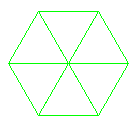 Task
3. Complete procedure
Task
3. Complete procedure drawGreenHex to draw a green hexagon,
as shown to the right of this paragraph. It should call procedure drawTriangle 6
times (either explicitly or via a loop). Some lines will be
drawn twice, but that is OK. When the procedure call terminates,
the turtle's
properties (position, angle, pen color, and whether the pen is up or down)
should be the same as when the procedure call began. Follow the directions given in the comments.
Task
4. Do TWO (repeat, 2) of 4A, 4B, or 4C. After you have completed the assignment,
if you are interested, do the remaining one! It is fun to see how easy it
is to do these neat things.
Note that each of these tasks involves creating a helper function with the same name (but different sets of parameters). Often, one makes helper functions private, as we've done here.
We recommend you use loops instead of recursion for this task.
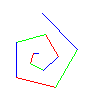
 Task
4A: Draw a spiral. The first picture to the right is done
by drawing 10 lines. The first line has length 5; the second,
10; the third, 15, etc. After each line, 90 degrees is added to the
angle. The second diagram to the right shows a similar spiral but with
75 degrees added to the angle after each line.
Task
4A: Draw a spiral. The first picture to the right is done
by drawing 10 lines. The first line has length 5; the second,
10; the third, 15, etc. After each line, 90 degrees is added to the
angle. The second diagram to the right shows a similar spiral but with
75 degrees added to the angle after each line.
Complete the TWO procedures named drawSpiral. When you first test them, use
5 for d and 0 for s.
Try different angles, like 90 degrees, 92 degrees, 88 degrees, etc. Use s
You will be amazed at what these methods do. Find out by trying
these calls, assuming that x is an instance of A5:
x.drawSpiral(.8, 300, 90, 1); x.drawSpiral(.85, 400,
135, 1); x.drawSpiral(.95, 100,
60, 1);
x.drawSpiral(.9, 300, 121, 1); x.drawSpiral(1, 400,
89, 1); x.drawSpiral(1, 300,
150, 1);
x.drawSpiral(.99,500, 120, 1); x.drawSpiral(1, 500,
119, 1);

 Task
4B: Draw many polygons. The first image to the right is a 20-sided
polygon. The second
image to the right is a series of 90 5-sided polygons of side length 50, the first started at
angle 270, the second started at angle 274, the third at angle 278, and so on.
Task
4B: Draw many polygons. The first image to the right is a 20-sided
polygon. The second
image to the right is a series of 90 5-sided polygons of side length 50, the first started at
angle 270, the second started at angle 274, the third at angle 278, and so on.
Complete
the TWO multiPolygons procedures so that your program can
draw such designs. It will use different colors than the second image to the right. You can use procedure drawPolygon, which we give you. When finished, experiment to see what neat designs
come out. Try, for example,
multiPolygons(50, 5, 60) and multiPolygons(50,
7, 30).
 Task
4C: Draw radiating lines. The picture to the right is
done by drawing 15 lines of the same length, radiating out from the current
turtle position. The angle between the lines is the same. If n lines are
drawn, the angle between them is 360.0/n. Note the colors of the lines.
Each line is drawn in the HSV color (hue, 1, 1) [translated, of course,
to the RGB system; we give you HSV.class, which you need to compile, and file A5.java contains function HSV2RGB],
where hue is the hue given by the angle at which it is drawn. So, what
you see is part of the color disk of the HSV system.
Task
4C: Draw radiating lines. The picture to the right is
done by drawing 15 lines of the same length, radiating out from the current
turtle position. The angle between the lines is the same. If n lines are
drawn, the angle between them is 360.0/n. Note the colors of the lines.
Each line is drawn in the HSV color (hue, 1, 1) [translated, of course,
to the RGB system; we give you HSV.class, which you need to compile, and file A5.java contains function HSV2RGB],
where hue is the hue given by the angle at which it is drawn. So, what
you see is part of the color disk of the HSV system.
Complete the two radiate procedures. As you write them, test them with small
values of n, like 4 or 8. After the procedure is completely tested, try it
with 360 lines of length 200, with turtle speed .85. Isn't that
neat? Also, do it with 3,000 lines and turtle speed 1; notice how much more filled in the disk becomes.
Task 5. Recursive graphics. We now ask you to develop a recursive procedure to draw some graphics, recursively. Do one of: the Sierpinski triangle problem, the Sierpinski carpet problem, and the H-tree problem (but if you like this stuff, do all of them!)
A GTurtle maintains a position and a direction, and when you ask it to draw using
forward(d), it draws a line of length d in that direction.
A GPen (also in package acm.graphics) maintains a position but no direction.
Use procedure drawLine(dx,dy) to draw a line of length(dx,dy) from the pen's current position,
ending up at the end of the drawn line, move(dx, dy) to do the same thing but without drawing,
and setLocation(x, y) to move to position (x, y) without drawing. A GPen has other useful methods. Spend 5 minutes looking through their specifications.
We use a GPen instead of a GTurtle in task 5 because (1) there is no need to maintain the direction and (2) the GPen methods can be used to draw regions that are filled in with a color.
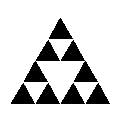
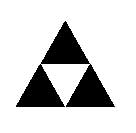
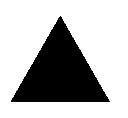 Sierpinski triangles. Directly to the right is a filled-in equilateral triangle. We call it a Sierpinski triangle of size
Sierpinski triangles. Directly to the right is a filled-in equilateral triangle. We call it a Sierpinski triangle of size s (the length of a side) and depth 0. Next to it is a Sierpinski triangle of size s and depth 1. It is created by filling in 3 Sierpinski triangles of size s/2.0 and depth 0, in each of the corners of what would be a Sierpinski triangle of size s and depth 0. All the way on the right is a Sierpinski triangle of size s and depth 2; it is created by drawing 3 Sierpinski triangles of size s/2.0 and depth 1. In the same way, draw a Sierpinski triangle of size s and depth d by drawing three Sierpinski triangles of size s/2.0 and
depth d-1 in appropriate places.
We have stubbed in two sierpinski procedures for you to complete. The first sets things up and calls the second. You can use procedure fillTriangle to draw a triangle —it is needed only at depth 0.
The most difficult part may be finding the height of the triangle with side length s. Knowing that it is an equilateral triangle, use of the Pythagorean theorem to figure this out. Using h for the height, you should be able to visualize a triangle that is 1/2 of the equilateral triangle, with side lengths s, s/2.0, and h.
Solve the formula s**2 = (s/2)**2 + h**2 for h.
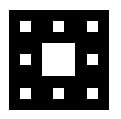
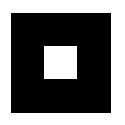
 3. Sierpinski carpet. To the right are three Sierpinski carpets of depth 0, 1, and 2. Here's how you draw them: (0) Draw a black filled-in square of side length
3. Sierpinski carpet. To the right are three Sierpinski carpets of depth 0, 1, and 2. Here's how you draw them: (0) Draw a black filled-in square of side length s.
(1) To change it into a Sierpinski carpet of depth 0, don't do anything.
(2) To change it into a Sierpinski carpet of depth d (d > 0), think of the square of size s as a grid of 9 black squares of size s/3.0. Make the middle square white. In each of the other 8 black squares of size s/3.0, draw a Sierpinski carpet of depth d-1.
We have stubbed in two sierpinskicarpet procedures for you to complete. The first should set things up and then call the second. Procedure fillSquare, in A5, may be useful.
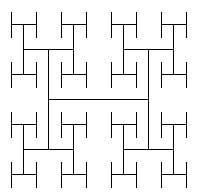
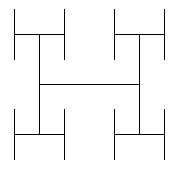
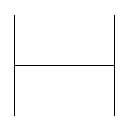 4. H-trees. To the right are three H-trees of size
4. H-trees. To the right are three H-trees of size s and depths 0, 1, and 2. Here's how you draw them:
(1) Draw an H, with all three lines being of length s.
(2) If d>0, draw four H-trees of size s/2 and depth d-1. The centers of the four H-trees are at the top and bottom of the two vertical lines drawn in step (1).
H-trees are useful in designing microprocessor chips. The lines are wires that connect circuit components in a tree of interconnections, without wires crossing.
We have stubbed in two recursiveH procedures for you to complete. The first should set things up and then call the second.
We have also stubbed in procedure drawH, which may be useful to you. Complete it if you want to use it. Draw lines drawn using procedures setLocation (to move the pen) and moveAhead (to actually draw the line).
What to submit. Put a comment at the top of your A5.java that contains the following information.
- Your name(s) and netid(s);
- The information requested in Task 2;
- The name of your public recursive procedure;
- What you liked best about this assignment;
- What you most think could use improvement in this assignment; and
- The time you spent on this assignment.
Make sure class A5 is indented properly and that all parts of the program can be seen without horizontal scrolling. Remove any System.out.println commands you may have put in for debugging purposes. Submit file A5.java on
the CMS.
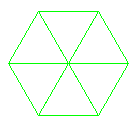 Task
3. Complete procedure
Task
3. Complete procedure 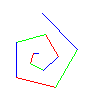
 Task
4A: Draw a spiral. The first picture to the right is done
by drawing 10 lines. The first line has length 5; the second,
10; the third, 15, etc. After each line, 90 degrees is added to the
angle. The second diagram to the right shows a similar spiral but with
75 degrees added to the angle after each line.
Task
4A: Draw a spiral. The first picture to the right is done
by drawing 10 lines. The first line has length 5; the second,
10; the third, 15, etc. After each line, 90 degrees is added to the
angle. The second diagram to the right shows a similar spiral but with
75 degrees added to the angle after each line. 
 Task
4B: Draw many polygons. The first image to the right is a 20-sided
polygon. The second
image to the right is a series of 90 5-sided polygons of side length 50, the first started at
angle 270, the second started at angle 274, the third at angle 278, and so on.
Task
4B: Draw many polygons. The first image to the right is a 20-sided
polygon. The second
image to the right is a series of 90 5-sided polygons of side length 50, the first started at
angle 270, the second started at angle 274, the third at angle 278, and so on. Task
4C: Draw radiating lines. The picture to the right is
done by drawing 15 lines of the same length, radiating out from the current
turtle position. The angle between the lines is the same. If n lines are
drawn, the angle between them is 360.0/n. Note the colors of the lines.
Each line is drawn in the HSV color (hue, 1, 1) [translated, of course,
to the RGB system; we give you HSV.class, which you need to compile, and file A5.java contains function HSV2RGB],
where hue is the hue given by the angle at which it is drawn. So, what
you see is part of the color disk of the HSV system.
Task
4C: Draw radiating lines. The picture to the right is
done by drawing 15 lines of the same length, radiating out from the current
turtle position. The angle between the lines is the same. If n lines are
drawn, the angle between them is 360.0/n. Note the colors of the lines.
Each line is drawn in the HSV color (hue, 1, 1) [translated, of course,
to the RGB system; we give you HSV.class, which you need to compile, and file A5.java contains function HSV2RGB],
where hue is the hue given by the angle at which it is drawn. So, what
you see is part of the color disk of the HSV system.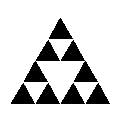
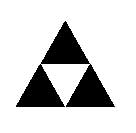
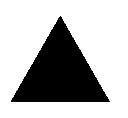 Sierpinski triangles. Directly to the right is a filled-in equilateral triangle. We call it a Sierpinski triangle of size
Sierpinski triangles. Directly to the right is a filled-in equilateral triangle. We call it a Sierpinski triangle of size 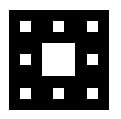
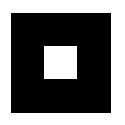
 3. Sierpinski carpet. To the right are three Sierpinski carpets of depth 0, 1, and 2. Here's how you draw them: (0) Draw a black filled-in square of side length
3. Sierpinski carpet. To the right are three Sierpinski carpets of depth 0, 1, and 2. Here's how you draw them: (0) Draw a black filled-in square of side length 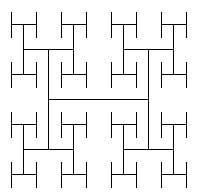
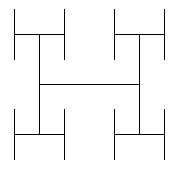
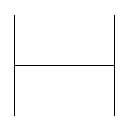 4. H-trees. To the right are three H-trees of size
4. H-trees. To the right are three H-trees of size