T-Th 9:05
or
T-Th 11:15
in Phillips 101
CS 1110: Introduction to Computing Using Java
Spring 2012
About: Announcements
Staff
Consultants
Times & Places
Calendar
Materials:
Texts
DrJava
VideoNote
Terminology
Handouts:
Lectures
Assignments
Labs
Assessment:
Grading
Exams
Quizzes
Resources:
CMS
Piazza (link)
Piazza (about)
AEWs
FAQ
Java API
Style Guide
Academic Integrity
Turtles
Due to CMS by Thursday, April 5
This purpose of this assignment is to have some fun with computer graphics while gaining practice with recursion and simple loops. It will also give you a lot of experience with helper methods.
Read this entire document carefully. Budget your time wisely. Do not wait until the deadline to start this assignment. We advise starting now and working on one method a day. You may also want to experiment, drawing your own graphics designs.
Table of Contents
- Before You Get Started
- Drawing with the ACM Graphics Package
- Assignment Instructions
- Override
toStringinA5Turtle - Complete Procedure
drawTriangle - Complete Procedure
drawHex - Radial Shapes
- Recursive Graphics
- Finishing the Assignment
Before You Get Started
Academic Integrity
We have given this assignment before. It is a good one, and students really like it. Do not share your code with others. Do not obtain or look at a copy of the earlier solution or a version being done by another student. Such cheating helps no one, especially you, and it makes more unnecessary work for us.
As with the last assignment, it is highly unlikely that your code for this assignment will look exactly like someone else's. Once gain, we will actively be using Moss to check for instances of cheating and plagiarism. Anyone caught using files that are obviously from a previous semester will be prosecuted, with the end result perhaps being to fail the course.
Collaboration Policy
You may do this assignment with one other person. If you are going to work together, then form your group on CMS as soon as possible. If you do this assignment with another person, you must work together. It is against the rules for one person to do some programming on this assignment without the other person sitting nearby and helping.
With the exception of your CMS-registered partner, you may not look at anyone else's code or show your code to anyone else, in any form what-so-ever.
Assignment Scope
This is the first assignment that you do not need to create a JUnit testing class for. You will mostly be looking at visual output (graphics) to determine correctness.
To save you time, we have given complete specifications of most of the methods you are to write. Study them carefully. Note how precise and thorough they are. You should aim for this quality of specs when you start to write your own.
Assignment Source Code
The first thing to do in this assignment is to download the zip file
A5.zip from this link. You should unzip it and
put the contents in a new directory. This zip file contains
the following:
If you do not know where to start, if you do not understand testing, or if you are completely
lost, please see someone immediately. This can be the course instructor, a TA, or a
consultant. Do not wait until the last minute, particularly since this assignment is much
more complex than the previous ones.
A little in-person help can do wonders. See the
staff page for more information.
Look at
Class
An instance of class
Before an instance of
The coordinates and angle of the turtle are maintained using type double.
This is needed for maximum accuracy. If ints were used, errors might crop
up after many calculations. However, whenever a point is to be placed in the window,
its x- and y-coordinates are rounded to the nearest integer because the pixel
coordinates are represented with ints.
The direction (angle) of the turtle may be negative or greater than 360. Adding a multiple
of 360 does not change the direction the turtle faces (e.g. for angles -360, 0, 360, and 720
the turtle is facing east).
Suppose
The method
A turtle
Recall that a
With an instance of
Throughout this assignment, you will be asked to draw shapes with the
The other way to draw is to add new methods to the class
For the remainder of this assignment, you will be writing method bodies that draw shapes, much
like the
The function
Write the body of function
This method should sraw an equilateral triangle of side length
While working on this method, you should follow the instructions in the comment in the body
to learn about rounding errors when using type
You should choose two (an only two!) from the choice of three actitivies:
spiral, polygons, or radiating lines.
Once you have done two of these, you are free (but not required) to do the remaining one.
These are pretty fun assignments.
Each of these tasks involves creating a helper function with the same name. The first
procedure does not have a turtle as parameter; it clears the canvas, creates a turtle,
calls the second procedure to do the work, and hides the turtle. This allows you to
draw a spiral, for example, without having to create a turtle first. When writing these
procedures, write the first one, write the second one, and then test both by using calls
of the first one in the interactions pane.
Complete the two procedures named
You will be amazed at what these methods do. Find out by trying these calls, assuming
that
Complete the two
Remember that this the HSV value has to be translated to the RGB system, because RGB is
used by the turtle graphics system. So, we give you HSV.class, which allows you to create
an object of the class and also contains a function that will translate an HSV value to
the RGB system. See the note in procedure
Complete the two
As part of the last task, we ask you to use recursion to draw some interesting shapes.
You should choose two (an only two!) from the choice of three actitivies:
the Sierpinski triangle, the Grisly snowflake, and
the H-tree. Once you have done two of these, you are free
(but not required) to do the remaining one.
Throughout all three of these tas, we ask that use use use a
As with the radial shapes, for each of these recursive tasks, you should write two
procedures. The first one set things up and calls the second; the first does not have a pen
as a parameter, while the second does.
In the same way, we can draw a Sierpinski triangle of size
The most difficult part may be finding the height of the triangle with side length
As with Sierpinski triangles, the difficulty will be figuring out where each of the 7
Grisly snowflakes of depth
We have stubbed in two
H-trees are useful in designing microprocessor chips. The lines are wires that connect circuit
components in a tree of interconnections, without wires crossing.
We have stubbed in two procedures
At the very top
In addition, you should make sure that class
Upload the file A5.javaHSV.javaacm.jaracm.jar, and click OK on the
preferences pane.
docsacm. Double-click docs/index.html
(or open it in a browser) to see the specs; you should refer to them when writing
method calls to draw things on the "graphics canvas". Spend some time
looking at the methods that are available in classes GraphicsProgram,
GTurtle, and GPen.
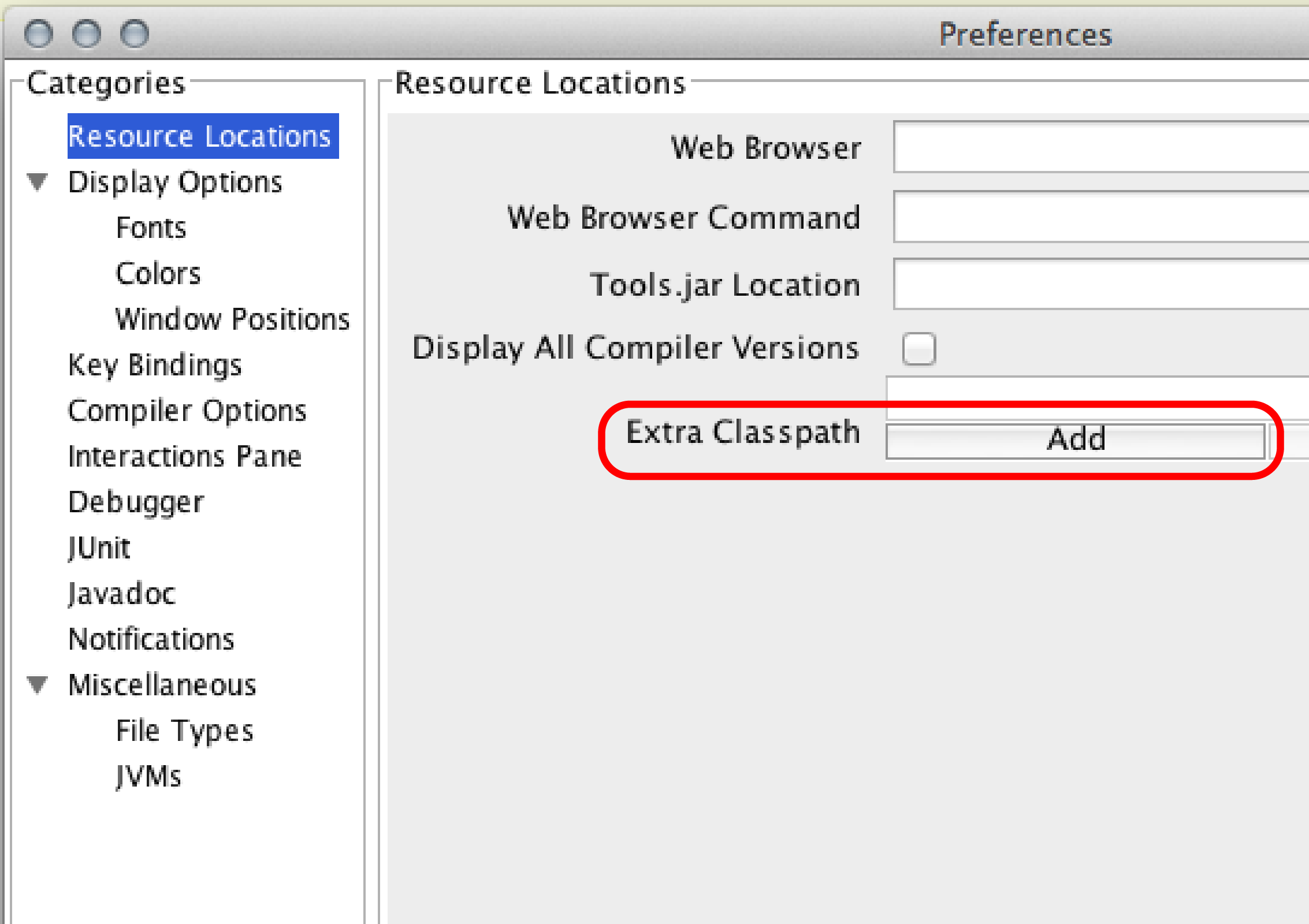 The package
The package acm was developed under the auspices of the ACM (Association
for Computing Machinery), the major CS professional society. The documentation provided
has been abbreviated a bit to make it easier to follow. If you are curious, you can view
the complete documentation at the
official site.
Getting Help
Drawing with the ACM Graphics Package
A5.java. It contains two classes: A5 and
A5Turtle. Earlier in the course, we told you to put each class in its own file.
Now you see that you can put more classes in one file, but only one of them can be
public, and the name of the file must be the name of the public class. We suggest you try this
now: insert modifer public on the definition of A5Turtle and try to
compile; then remove the modifier.
A5 is a subclass of abstract class GraphicsProgram, which is
part of package acm. A GraphicsProgram is associated with a window
on your monitor (much like a JFrame) that contains a "canvas" on which
you can draw. When an instance of A5 is created, the associated window appears
on your monitor. You can then create "turtles" and "pens" to draw
(on the canvas) in that window.
Using
GTurtleacm.graphics.GTurtle maintains a pen of a certain color
at a pixel (x,y) that is pointing in some direction given by an angle
(0 degrees is to the right, or east; 90 degrees, north; 180 degrees, west; and 270
degrees, south). When the turtle is moved to another spot using procedure forward,
a line is drawn if its pen is currently "down" and nothing is drawn if its pen is
"up". The pen is initially black, but its color, of class java.awt.Color,
can be changed.
GTurtle can be used to draw something,
it has to be added to an A5 object. You can add many turtles to the same
A5 object and draw different things with each. Suppose a
contains the name of an A5 object. Function a.newTurtle()
— which is already written— creates a new turtle and adds it to object
a. Study the function body; make sure you understand what it does and
how. For this assignment, you shoul use only newTurtle to create new
turtles.
GTurtle PositionImportant
GTurtle Methodst contains a GTurtle. The most important methods are as follows:
t.forward(d)d pixels in its current direction.
t.setLocation(x,y)t to pixel (x,y) without drawing anything.
t.left(a)a degrees counterclockwise.
t.setDirection(a)a.
t.setDirection(angle) does not redraw the turtle. To see this,
in the Interactions pane, type the following:
> A5 a = new A5();
> acm.graphics.GTurtle t= a.newTurtle();
> t.setDirection(90)
a.repaint().
Drawing Speed
t moves with a speed, which must be in the range 0 <= speed <= 1.
0 is the slowest and 1 the fastest. This is not a lot of detail on the speed is the specification,
so we cannot tell you more. Set t's speed to sp using t.setSpeed(sp).
Using
GPenGTurtle maintains a position and a direction, and when you ask
it to draw using forward(d), it draws a line of length d in that direction.
A GPen (also in package acm.graphics) maintains is slightly different
from a GTurtle in that it has a position, but no direction. Function
a.newPen() — which is already written— creates a new pen
and adds it to object a. Study the function body; make sure you understand what
it does and how. For this assignment, you shoul use only newPen to create new
pens.
GPen, you can use procedure drawLine(dx,dy) to
draw a line of length (dx,dy) from the pen's current position, ending up at the
end of the drawn line:
> A5 a = new A5();
> acm.graphics.GPen p= a.newPen();
> p.drawLine(10,20)
move(dx,dy) can do the same thing but without drawing, and
setLocation(x,y) can move to position (x, y) without drawing.
A GPen has other useful methods. Spend 5 minutes looking through their
specifications in the documentation.
Assignment Instructions
Turtle. There
are generally two ways to do this. One is to use the Turtle directly with the Interactions pane,
as described in the section above. You should start of drawing some shapes familiarize yourself
with class Turtle.
A5. If you look at the file,
you will notice that the class A5 contains a procedure drawTwoLines; this
procedure is added to show you how to write a graphics helper method. To try it out, compile class
A5, and type the following in the Interactions pane.
> A5 a = new A5();
> a.drawTwoLines(0);
drawTwoLines, as it will help you with all of
the tasks below.
drawTwoLines procedure. As you write a method body, refer constantly to
the method specification; follow it carefully and rigorously. If you have to call another method,
look at its specification and make sure you follow it. A huge number of programming errors arise
from not following specifications carefully.
Override
toString in A5TurtletoString in GTurtle has a problem: it does not include the
direction of the turtle in the string it returns. Therefore, we have defined a subclass
A5Turtle (at the end of A5.java) of GTurtle so you can fix
this issue. The ability to extend another class so easily for a small customization shows the
power of object oriented programming. Throughout this assignment, then, we will use
A5Turtle instead of GTurtle.
toString in A5Turtle, following the instructions
given in the function itself. More specifically, you should modify the output of
super.toString() to include
, direction=<direction>
toString
function produces; yours must be the same. The second one has RGB color (6, 7, 8).
"A5Turtle[location=(250.0, 250.0), color=GREEN, direction=270.0]"
"A5Turtle[location=(250.0, 250.0), color=0x60708, direction=180.0]"
Complete Procedure
drawTriangles and color
c at the turtle's current position. The turtle should end its drawing at
the same position, and facing the same direction, as when it started the triangle. You
should not save the turtle position and direction in the beginning and then
restore them at the end. If you draw the triangle correctly, following the instructions
in the method specification, then this should happen automatically.
double and why
they do not really matter here. The comment asks you to
put some information at the top of file A5.java (as a comment).
Complete Procedure
drawHex This method should draw six equilateral triangles using color
This method should draw six equilateral triangles using color Color.orange with
side lengths s to form a hexagon, as shown to the right of this paragraph. You should follow
the specification and hints carefully (e.g. use a helper method).
Radial Shapes
Draw a Spiral
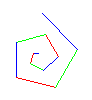
 The first picture to the right is done by drawing 10 lines. The first line has length
10; the second, 20; the third, 30; and so on. After each line, the turtle turns left
90 degrees. The second diagram to the right shows a similar spiral but with
the turtle turning left 75 degrees after each line.
The first picture to the right is done by drawing 10 lines. The first line has length
10; the second, 20; the third, 30; and so on. After each line, the turtle turns left
90 degrees. The second diagram to the right shows a similar spiral but with
the turtle turning left 75 degrees after each line.
drawSpiral. When you first test
them, use 10 for d and 0 for sp.
Try different angles, like 90 degrees, 92 degrees, 88 degrees, etc. Use sp
= 0, or sp = .5 to see the lines drawn one at a time.
a is an instance of A5:
> a.drawSpiral(.8,1,90,300);
> a.drawSpiral(.85,1,135,400);
> a.drawSpiral(.95,1,60,100);
> a.drawSpiral(.9,1,121,300);
> a.drawSpiral(1,1,89,400);
> a.drawSpiral(1,1,150,300);
> a.drawSpiral(.99,1,121,500);
> a.drawSpiral(1,1,119,500);
Draw Many Polygons

 The first image to the right is a 9-sided polygon. The second image to the right is
a series of 40 5-sided polygons of side length 35, the first started at angle 90,
the second at an angle of 90 + 360.0/40, the third at an angle of 90 + 2*360.0/40,
and so on. This demonstrates the kind of cool pictures you can draw just with
polygons.
The first image to the right is a 9-sided polygon. The second image to the right is
a series of 40 5-sided polygons of side length 35, the first started at angle 90,
the second at an angle of 90 + 360.0/40, the third at an angle of 90 + 2*360.0/40,
and so on. This demonstrates the kind of cool pictures you can draw just with
polygons.
multiPolygons procedures so that your program can
draw such designs. Use procedure drawPolygon, which we give you. When finished,
experiment to see what neat designs come out. Try, for example, try the following:
> a.multiPolygons(45,3,100,.8);
> a.multiPolygons(60,30,20,.88);
Draw Radiating Lines

 The leftmost picture to the right is done by drawing 15 lines of the same length,
radiating out from the current turtle position. The angle between the lines is the same.
The second picture has 720 lines. If
The leftmost picture to the right is done by drawing 15 lines of the same length,
radiating out from the current turtle position. The angle between the lines is the same.
The second picture has 720 lines. If n lines are drawn, the angle between
them is 360.0/n. Furthermore, the color of each line depends on the angle
(i.e. the direction) of each line. A line drawn at angle ang is drawn with
HSV color (ang,1,1).
A5.radiate about this.
radiate procedures. When finished, test them with small
values of n, like 4 or 8. After the procedures are completely tested, try them
with 360 lines of length 200, with turtle speed .85. Also, do it with 3,000 lines and turtle
speed 1; notice how much more filled in the disk becomes.
Recursive Graphics
GPen instead of a
GTurtle because (1) there is no need to maintain the direction and (2)
GPen methods exist to draw regions that are filled in with a color. See the
overview of GPen above for more information.
Sierpinski Triangles
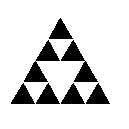
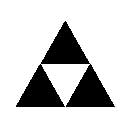
 Directly to the right is a filled-in equilateral triangle. We call it a Sierpinski triangle of
size
Directly to the right is a filled-in equilateral triangle. We call it a Sierpinski triangle of
size s (the length of a side) and depth 0.
Next to it is a Sierpinski triangle of size s and depth 1. It is created by
drawing 3 Sierpinski triangles of size s/2.0 and depth 0, in each of the
corners of what would be a Sierpinski triangle of size s and depth 0. All
the way on the right is a Sierpinski triangle of size s and depth 2; it is
created by drawing 3 Sierpinski triangles of size s/2.0 and depth 1.
s and depth d
(> 0). We draw three Sierpinski triangles of size s/2.0 and depth d-1
in appropriate places. We have stubbed in two sierpinski procedures for you to complete.
You can use procedure fillTriangle to draw a triangle —it is needed only at depth 0.
s.
Knowing that it is an equilateral triangle, use the Pythagorean theorem to figure this out.
Using h for the height, visualize a triangle that is 1/2 of the equilateral triangle,
with side lengths s, s/2.0, and h.
Then solve the formula s2 = (s/2)2 + h2 for
h.
Grisly Snowflakes
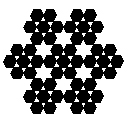

 To the right are three Grisly snowflakes of depth 0, 1, and 2. The depth 0 snowflake
is simply a filled-in hexagon. The depth 1 snowflake of side length s is the depth 0
snowflake of side length s replaced by 7 hexagons of side length s/3.
In general, for
To the right are three Grisly snowflakes of depth 0, 1, and 2. The depth 0 snowflake
is simply a filled-in hexagon. The depth 1 snowflake of side length s is the depth 0
snowflake of side length s replaced by 7 hexagons of side length s/3.
In general, for d > 0, the Grisly snowflake of side length s
and depth d consists of 7 Grisly snowflakes of side length s/3
and depth d-1, drawn at the obvious places.
d-1 go. We leave you to try to figure it out but
will put some explanation later on on the course website.
grisly procedures for you to complete. The first
does not have a pen as a parameter; the second one does. We have also written procedure
fillHex for you.
H-Trees


 To the right are three H-trees of size
To the right are three H-trees of size s and depths 0, 1, and 2. Toudraw them,
implement this set of instructions as given:
sd>0, draw four H-trees of size s/2 and depth d-1.
The centers of the four H-trees are at the top and bottom of the two vertical lines drawn in the previous step.
Htree for you to complete. The first does not have
a pen as a parameter, the second one does. We have also stubbed in procedure drawH,
which may be useful to you. Complete it if you want to use it. Using pen p, draw
lines using procedures p.setLocation (to move the pen) and p.drawLine
(to actually draw the line).
Finishing the Assignment
A5.java you should put single line comments (//, not /** */)
containing the following information:
drawTriangleA5 is indented properly. Do this
by hitting tab on every line in DrJava, so that it will auto-indent for you.
Turning it In
A5.java onto CMS by the due date: Thursday, April 5th at 11:59PM
(week after coming back from Spring break). You do not need to submit any of the other source code files.
Do not submit any files with the extension/suffix .java~ (with the tilde) or .class. It will help
to set the preferences in your operating system so that extensions always appear.